It’s the norm for audiophiles to download their favorite hits for offline listening. However, many users wonder where does Tidal store offline music? You may wish to stream your downloaded music offline but don’t know where they are saved. The truth of the matter is that Tidal can store your music in offline mode. More so, the offline mode works on all OS devices like Android, iPhone, Mac, and Windows. Let’s check out how to extract Tidal music from various devices.
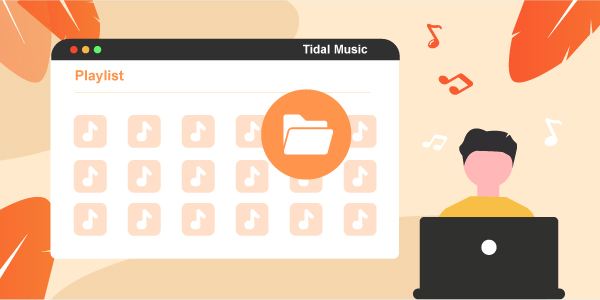
Part 1. Where Does Tidal Store Offline Music on Android
Follow these steps to find out where does Tidal stores offline music on Android.
Step 1. Open the Tidal app on your Android phone.
Step 2. Then tap on the “Search” bar at the bottom of the screen to start a search for the downloaded playlist or music you want.
Step 3. Tap on the selected playlist and toggle the “Download” switch to begin downloading the playlist to your device.
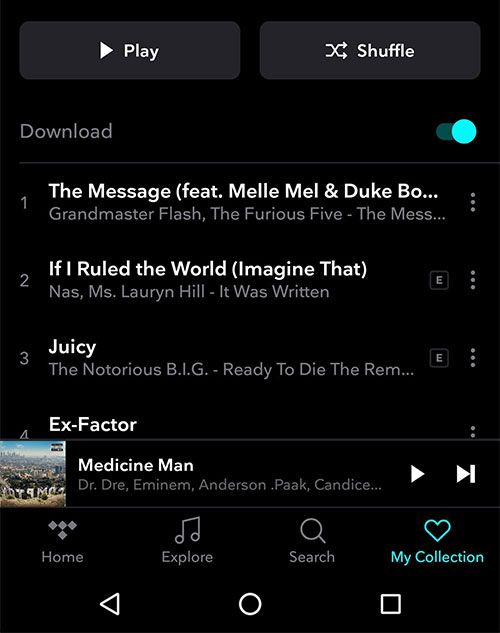
Step 4. Once the download is complete, tap on the “My Collection” tab and go to the “Downloads” to find your music.
Step 5. Then enable the offline mode by tapping on the “Offline” option from the menu. You’ll find the offline songs for playback.
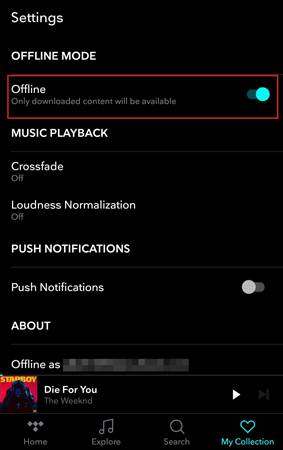
Part 2. Where Does Tidal Store Offline Music on Windows
You can also find out where does Tidal store offline music on Windows. Generally, the downloaded content is saved in the “Downloads” folder on your PC.
Step 1. Once you have installed the Tidal app on your PC, launch it.
Step 2. Then locate the Tidal music or playlist you wish to stream offline.
Step 3. Click on the “Download” tab to download it on your PC.
Step 4. Go to the “My Computer” tab on your desktop and open the “Downloads” folder. Finally, locate the downloaded Tidal tracks to freely play them offline.
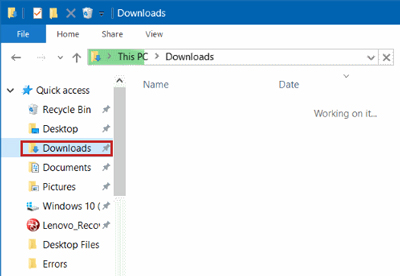
Part 3. Where Does Tidal Store Offline Music on Mac
Did you just get a new Mac and wish to know where it stores your downloaded music after downloading Tidal on Mac? Well, check out where does Tidal store offline music on Mac from these steps.
Step 1. Click on the “Finder” icon to make it the active app in the foreground.
Step 2. Then select “Go” in the menu bar. A “Menu” bar will appear then select the “Home” option.
Step 3. The “Home” folder will open in “Finder” and you’ll now see the “Music” folder listed among the available folders.
Step 4. Now double-click on the “Music” folder to find the downloaded music files offline including Tidal music.
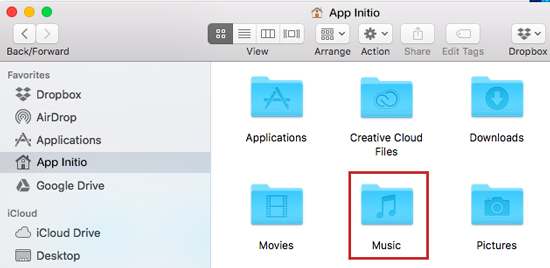
Part 4. How to Store Tidal Offline Music Forever
You can also store Tidal offline music forever with the help of a third-party app. AudKeep Tidal Music Converter is designed to offer great storage of Tidal music on your computer without a Tidal plan. This smart converter lets you convert Tidal to FLAC, MP3, WAV, among other common formats for storing offline. The speed is also fast enough to manage a batch conversion of Tidal music at a 5X speed rate.
With AudKeep Tidal Music Downloader, you can preserve the lossless quality of Tidal music, and it lets you download Tidal songs as the original quality. It will retain all the ID3 tags and metadata information in the Tidal music downloads. More so, easily manage the output music library by sorting your Tidal files by album or artist on the computer.

Key Features of AudKeep Tidal Music Converter
- Convert Tidal music to common output formats
- Download Tidal music to store on the computer and offline listening
- Retains 100% HiFi quality and ID3 tags like genre and composer
- Works at a speed rate of X5 during the conversion
How to Use AudKeep to Download Tidal Songs on the Computer for Store Offline
The best option to get Tidal Premium and Tidal HiFi music are to engage AudKeep Tidal Music Converter. This sophisticated tool can download Tidal playlists and albums without the Tidal application installation.
Just download and install AudKeep Tidal Music Converter on your computer by clicking the “Download” tab. Next, launch it on your computer and you’ll notice it comes with a built-in Tidal Web Player. Then click on the “Log In” button to sign in to your Tidal account. You should also see that you register for the app. Click on the “Register” tab to open the registration window. Then log in with your registration name and code to activate the app.
Step 1 Personalize Tidal output parameters for store offline

You are free to customize the output preferences. Just click on the “Preferences” button and wait for the settings window to pop up. Then click on the “Advanced” tab to adjust the output format for Tidal to FLAC, MP3, WAV, etc. Also, customize the audio parameters like sample rate and bit rate and click the “OK” button.
Step 2 Add Tidal albums to AudKeep

Start to search for the Tidal playlists that you want to download. Once found, open the playlist and check on the blue “+” icon. Click on the icon to enable you to add the Tidal playlist.
Step 3 Convert Tidal playlists for store offline

Tap on the “Convert” button to let the download process begin. AudKeep will download your songs from Tidal onto the computer as a common output format. You can now access the converted Tidal playlist in the “Converted” folder and stream them offline.
Part 5. Where Does Tidal Store Offline Music on iPhone
Learn where Tidal stores offline music on iPhone and how to find them offline.
Step 1. First, open the Tidal app on your iPhone.
Step 2. Go to the “My Collection” tab at the bottom right of the Tidal app.
Step 3. Select the playlist from Tidal that you wish to stream.
Step 4. Touch on the “Three-dots” icon that’s located next to the title.
Step 5. Scroll down and hit on the “Download” tab.
Step 6. Then press on the “Setting” icon on the Tidal screen.
Step 7. Search for the “Offline Mode” and toggle ON the “Offline” switch. You are then free to get and play Tidal playlists offline on your iPhone.
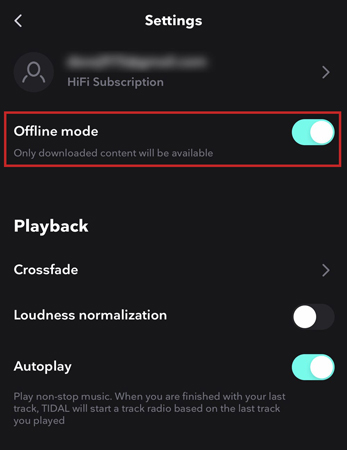
Part 6. In Conclusion
Tidal is among the after-sought streaming services with high-quality music output. It is every audiophile’s wish to stream Tidal music on their devices. This article just answered your concerns about where does Tidal store offline music. More so, the best app lets you get Tidal music forever. AudKeep Converter is easy to use and will preserve all the original information for high-quality output.
