“I’m a DJ and I use Traktor DJ, Can I use Tidal with Traktor DJ?” Unfortunately, the answer is no. Traktor DJ currently does not support any music streaming services like Tidal, Spotify, or Apple Music. But just don’t get too worked up over it. We’ll show you how to use Traktor DJ to stream Tidal songs for mixing in this article.
There is another issue: Tidal does not enable users to listen to music files on non-Tidal devices since its music files are encrypted. The Traktor DJ application does not support Tidal. You will learn how to remove the Tidal music protection from its music files and import it into Traktor DJ software or other devices for use.
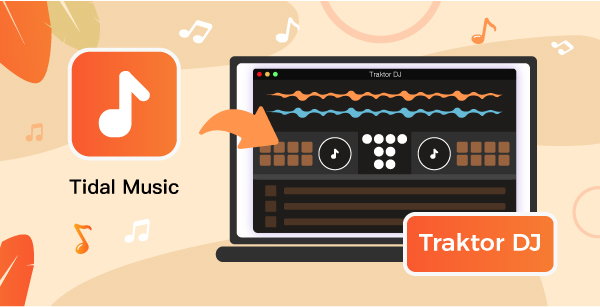
Part 1. Does Traktor Pro 3 Work with Tidal Music Directly
Traktor DJ does not support music streaming services such as Tidal, Spotify, or Apple Musume. Another concern is that because Tidal’s music files are encrypted, consumers cannot listen to them on non-Tidal devices.
Tidal audio files are encrypted. So how to make Traktor Pro 3 streaming with Tidal music? You’ll need to use a third-party application to decrypt. We’ll show you how to bypass Tidal’s music protection technology so that you can use it in Traktor DJ.
Part 2. Best Tool to Make Traktor Tidal Integration Together
The remedy is pretty simple. In this case, AudKeep Tidal Music Converter would be an excellent choice to minimize any difficulties.
Why AudKeep Tidal Music Converter?
AudKeep Tidal Audio Converter is a trustworthy and error-free audio downloader and converter for Tidal subscribers. It’s designed to provide you with greater control over how Tidal audio songs are played on your PC or Mac.
You can use this perfect solution to download Tidal songs, playlists, or albums. Using the built-in Tidal Web Player, either you have a Premium or subscription. Tidal music will be saved locally in FLAC, MP3, Lossless, and other high-quality format files.
The most restriction has been eliminated since the AudKeep Tidal Music Converter. It allows users to download Tidal’s high-quality audio files to their computers in no time. Then the downloaded Tidal songs are available to transfer and use with Traktor DJ.
With cutting-edge audio encoding technology, AudKeep Tidal Music Converter for Windows transforms high-quality Tidal music at up to 5X conversion speed. You can adjust important output audio parameters such as bit rate, sample rate, audio codec, and more to get a better listening experience.
The music libraries are likely to grow over time. It is now possible to handle music tracks more conveniently and fast. Consequently, you may organize your Tidal songs by album or artist using our fantastic Tidal audio converter. It will completely change the Tidal music experience for you.

AudKeep Tidal Music Converter for Traktor DJ
- Organize the collection of outputs
- Preserve lossless HIFI quality
- Conversion speed increased by 5x
- Clean and safe user interface
Part 3. How to Use Traktor DJ with Tidal
Following are the steps that explain how you can easily use AudKeep Tidal Music Converter to download and convert Tidal music.
Step 1 Set the required output settings for Traktor

On AudKeep’s interface, hit top-right menu > Preferences > Convert option. Then change the output configurations as needed. For keeping the best HIFI quality, here are the recommended settings for you: FLAC, 96 kHz, and 24 bit.
Step 2 Import Tidal music to AudKeep

Back to AudKeep’s interface and search for your Tidal playlists in the built-in Tidal web player. When you enter into the playlist, the “Add Music” icon will prompt you for a click. Choose the specific songs you need or select the whole playlist and then click “Convert”.
Step 3 Download HIFI songs from Tidal for Traktor

During the conversion, you can see the real-time converting process and continue importing songs to the conversion list. Once all songs are downloaded, you can visit the converted Tidal files on the target folder on your local device.
Step 4 How to use Traktor DJ with Tidal
Now you have your favorite songs and playlists from Tidal. You can perform Traktor Tidal integration following the given steps:
- Select the File Management option on the left sidebar of the Preferences menu.
- Click the Add button under Music Directories to browse your computer’s folders.
- Go to the location on your computer where the music files you wish to add are stored.
- Click Choose and choose the directory where you want to save the converted Spotify tracks.
- In the track browser, right-click Track Collection and close the Preferences box.
- Select Import Music Folders, and music tracks will be automatically added to the list.
Part 4. Conclusion
For Tidal music subscribers, AudKeep Tidal Music Converter is a reliable and flawless music downloader and converter. It is designed to provide you with more control over how Tidal audio tracks are played on your PC or Mac.
As music files from streaming services like Spotify and Tidal are DRM-encrypted, d there is no point in downloading directly without decryption. That’s where the AudKeep Tidal Music converter comes in. It decrypts the DRM encryption and maintains the sound quality of the music file.
You can download Tidal songs, playlists, and albums through AudKeep’s built-in Tidal Web Player either you have a Premium or HiFi plan. All Tidal music files will be stored as Lossless MP3, FLAC, and other high-quality formats on your computer. With Tidal music, you may simply discover an entirely new way to listen.
