Tidal and Apple Music are two extraordinary music streaming platforms. They not only give listeners an amazing listening experience but also bring millions of songs right to your fingertips. Where some listeners prefer to enjoy Apple Music others prefer Tidal the world-renowned music streaming site for gaining access to unlimited music tracks. But what if you want to convert a Tidal playlist to Apple Music?
Combining Tidal with Apple music may not be as easy. But with our help and guidance, you will be able to transfer Tidal playlist to Apple Music. You just need to know the right tools and techniques to ensure all your Tidal songs are transferred to Apple Music without losing their quality.
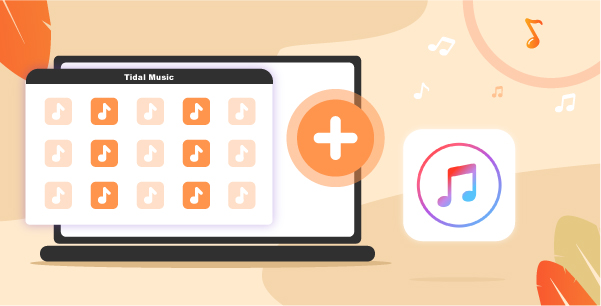
Part 1. Transfer Playlist from Tidal to Apple Music Online
Firstly, we will be discussing some simple online tools that can help you import Tidal playlist to Apple Music. Here are some online tools that will help you get Tidal songs to your Apple Music.
1. Soundiiz
Soundiiz is an online converter supporting various music streaming sites. By syncing the data between various music platforms, it allows users to listen to tracks gathered from different sources.
How to Transfer Tidal Playlist to Apple Music via Soundiiz
Step 1. Open Soundiiz and register an account.
Step 2. On the main interface of the site, choose Platform to Platform on the left panel.
Step 3. In the next window, select Tidal as the source service.
Step 4. Connect Tidal account to Soundiiz.
Step 5. Select the categories you want to transfer to your Apple Music including tracks, songs, albums, and playlists.
Step 6. Then, choose Apple Music as your destination source. The platform will automatically transfer music between the two sites.
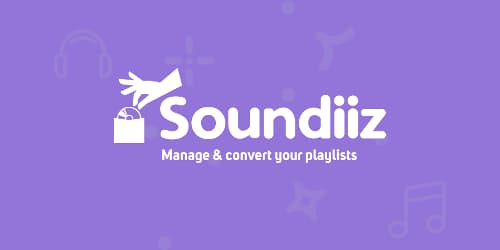
2. TuneMyMusic
TuneMyMusic is a web-based software that helps you export the Tidal playlist to Apple Music in a few simple steps. This simple and uncomplicated tool supports all the famous music streaming sites including Spotify, YouTube, Deezer, SoundCloud, and more.
How to Transfer Tidal to Apple Music via TuneMyMusic
Step 1. Go to TuneMyMusic and click on the “Let’s Start” button.
Step 2. In the next window select source Music platform.
Step 3. Select Tidal music as your source platform and sign in to your Tidal account.
Step 4. Select the music files you wish to transfer from Tidal.
Step 5. Next, you will be required to select a destination music platform. Select Apple Music which will open a new window.
Step 6. Now click on “Start Moving My Music” and the program will transfer all your Tidal music to Apple Music.

3. FreeYourMusic
FreeYourMusic is an online tool that can transfer music from different music streaming sites. It helps you sync music and even whole playlists between platforms without much hassle. This software is available for Windows, Mac, Linux.
How to Transfer Tidal to Apple Music via FreeYourMusic
Step 1. Download FreeYourMusic.
Step 2. Select Tidal music as a Source Platform and select music, playlists, and songs from Tidal that you wish to sync.
Step 3. Then, select Apple Music as your destination platform to start transferring the Tidal playlist to Apple Music.
Step 4. Click on “Transfer Now” to allow the software to transport all your chosen files to Apple Music.
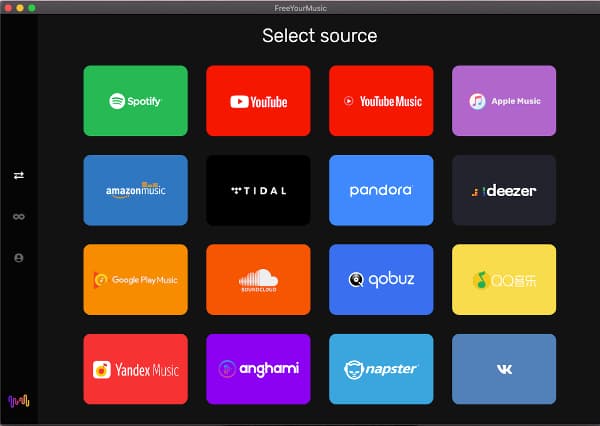
Part 2. Transfer Playlist from Tidal to Apple Music Offline
Transferring songs using the web-based tool may sound easy and simple. But using these techniques may affect the quality of Tidal music. Since, as being passionate about music, you don’t want to compromise the quality and originality of your favorite Tidal music, we have another solution for you.
An outstanding way of transferring Tidal music to Apple Music is to take help from a smart music converter. AudKeep Tidal Music Converter is an amazing third-party tool that can help you move from Tidal to Apple Music without losing the high quality of Tidal music. The converter is not only easy to use but has numerous features that make downloading and transferring a quick process.
The converter supports both Mac and Windows devices making it reliable for every user. Besides, it supports fast batch conversion, letting you save music in the blink of an eye. Supporting a wide range of audio formats is another attribute of this amazing tool. Lossless, M4A, MP3, FLAC, and WAV are some popular output formats supported by this converter.

Key Features of AudKeep Tidal Music Converter
- Convert Tidal music at 5X faster than the original speed
- Save Tidal music files along with all ID3 tags for management
- Convert Tidal music to MP3, M4A, and more Apple Music-supported formats
- Provide a very straightforward user interface for easy-use
How to Convert Tidal Music to Apple Music using AudKeep Music Converter
Download and install the AudKeep Music converter to your Windows. Launch the software and register an account using a valid email address and registration code. After setting up an account on the converter, follow the steps mentioned below.
Step 1 Customize Tidal output format for Apple Music

Customize the output format by going to the “Preference” option from the top of the menu. Then, go to the Advanced setting option and choose the output format for your music files. You can choose from a range of different options including Lossless, M4A, FLAC, etc. for high-quality conversion. You can also adjust other settings such as codec, sample rate, bit rate, and archive settings for your audio files.
Step 2 Add Tidal music files to AudKeep for Apple Music

After configuring your output format, click “OK”. Now using the built-in web player in the converter, start adding Tidal songs and tracks that you wish to convert. Use the “Add Button” at the bottom of the page to add songs to your conversion list.
Step 3 Download and convert Tidal music on computer

After adding all your songs to the list click on “Convert”. The converter will automatically convert and download Tidal songs to your computer. The Tidal files will be saved as local files on your PC. Now you can enjoy Tidal music while still being offline. These audio files can now be transferred to all devices without affecting their quality.
Transfer Music from Tidal to Apple Music
You have Tidal music saved as local files that just need to be transferred to Apple Music. Follow the steps below.
Step 1. Open iTunes and sign in to your Apple account.
Step 2. Click on File and then go to Add File to Library.
Step 3. Select the Tidal music saved on your computer.
Step 4. Transfer all the concerted music files to your Apple device.
Part 3. Conclusion
| Soundiiz | TuneMyMusic | FreeYourMusic | AudKeep Music Converter | |
| User Interface | Simple | Simple | Simple | Intuitive UI |
| Premium or Free | Free | Free | Free | Both |
| Transferring Speed | Average | Average | Average | 5X superfast speed |
| Output Format | Popular formats not supported | Popular formats not supported | Popular formats not supported | Support popular output formats including MP3, MP4, FLAC, etc. |
| Batch Conversion | Not supported | Not supported | Not supported | Download multiple songs together |
We have discussed all the ways you can utilize if you wish to switch from Tidal to Apple Music. But using AudKeep Music Converter will allow you to download music files much faster and without compromising the quality of the Tidal music files.
