One question many people might have diverse answers for is whether it is feasible to stream Tidal music on VLC Media Player. The official answer is no because right insurance prohibits any VLC Tidal alliance. However, with AudKeep Tidal Music Converter, the answer is yes, and this leads to another question. How to stream Tidal through VLC Media Player.
VLC is an autonomous and open-source Media player used on computers, mobile phones or, digital distribution platforms. It supports several audio and video files types. However, there is no VLC Media Player Tidal plugin which makes you need a third-party application stream or play music on Tidal through a VLC Media Player. This article will introduce the steps needed for streaming Tidal on VLC Media Player using an application called AudKeep Tidal Music Converter.
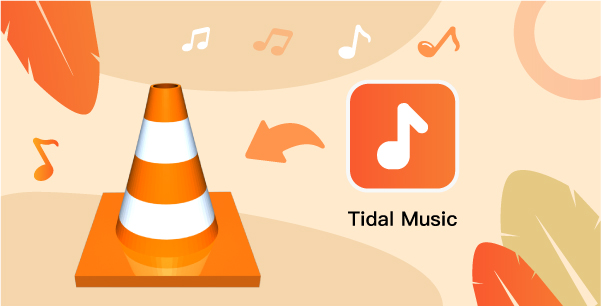
Part 1. Stream Tidal to VLC by AudKeep Tidal Music Converter
As earlier stated, Tidal tracks are protected by right insurance, preventing them from being played by another media player. Therefore, to be able to stream Tidal through VLC Media Player, you have to eliminate the restriction on Tidal tracks. To achieve this, you need third-party software to convert Tidal tracks to local files on your computer. With AudKeep Tidal Music Converter, you have a competent tool that converts Tidal tracks to MP3, AAC, WAV, FLAC, and other audio formats supported by VLC Media Player.
AudKeep Tidal Music Converter is an application that allows the conversion and downloading of Tidal playlists, tracks and albums to your computer as local files. The application has many output formats, such as the lossless quality by which the music quality and info are retained. It also has a highly developed built-in ID3 tags editor. Consequently, the original ID3 tags of the music such as artworks, title, album, artist, and track number are kept. It also collects the various audio output and arranges the outputs by spontaneously classifying the output Tidal Track by artist and albums.

AudKeep Tidal Music Converter for VLC Media Player
- 5X downloading speed for Tidal tracks
- Lossless HiFi quality of Tidal audio outputs
- Allow Tidal tracks playable on VLC Media Player
- Retain ID3 tags of Tidal audios after the conversion
Part 2. How to Stream Tidal through VLC Media Player
To play music on Tidal through VLC Media Player, you need to download the application either for Windows or Mac. Install the application and follow the steps below as we’d like to walk you through the process.
Step 1 Choose the right format and other parameters

The first step to take is to choose the right format you want to work with if you want to play music on Tidal through VLC Media Player easily.
While VLC Media player is compatible with many formats, you might want to choose a compatible format for a better experience. For example, you could use the Lossless format, which ensures that you do not lose the quality and metadata of the Tidal tracks. Open AudKeep Tidal Music Converter, click “Menu”. Navigate to “Preferences” and click on “Convert”. Choose the output format and other parameters you want for your Tidal music downloads.
Step 2 Add music from Tidal for download

Log in to your Tidal account using the Tidal Web Player on AudKeep Tidal Music Converter interface. Search for the Tidal tracks you want to play to VLC Media Player and tap on them. The “+” button will turn from gray to blue. Click on it, and the Tidal tracks will load on the conversion window.
Note: AudKeep Tidal Music Converter software has a free version that converts only the first one minute of each Tidal track. To extend the conversion time, you need to buy the full version of the software.
Step 3 Download the Tidal music/playlist on your computer

Click on “Convert” to convert the music to the chosen output format. The music will be downloaded according to the specifications you choose. Once downloading, you will be able to see the music list on the “Converted” list in your computer destination folder.
Note: Adding single Tidal songs from different playlists and album is impossible. You need to create a new playlist then add preferred tracks to the playlist because AudKeep Tidal Music Converter does not function by adding a single Tidal song directly.
Part 3. How to Stream Converted Tidal Track in VLC Media player
Obtaining Tidal tracks as local files on your computer in audio format, which can be streamed on VLC, is a thing. streaming Tidal on VLC Media Player is another important thing. Below are easy steps that will enable you to stream the converted Tidal tracks on VLC Media Player seamlessly.
Step 1. Open the VLC media player on your PC.
Step 2. Browse the converted Tidal tracks on your computer by clicking the top menu ‘file’ > ‘Open file’ or ‘Open folder’.
Step 3. Navigate to the Converted Folder and select the Tidal track that you would like to stream to VLC. You can then stream the music on Tidal to VLC without restriction.
Part 4. Conclusion
Owning Tidal Tracks on your computer as local files without a loss of quality and details is now possible with the use of the AudKeep Tidal Music Converter. The application is effective and efficient as users can now play Tidal through VLC Media Player seamlessly.
