Squeezebox is a music player brought to you by none other than Logitech. It is affordable and quite flexible. Just like its predecessor Duet, it also lets you connect it to different music streaming platform and connect it by using its in-built Wi-Fi or ethernet to start listening to your music without any hassle. It comes with a 4.3 touchscreen and is quite responsive. Among all the features that Squeezebox offers, you can now stream music directly from Tidal by login in with your details.
However, if it is your first time using Tidal on Squeezebox, keep reading this article because you will find two ways to do that. One will be the direct way, which is by using the Tidal Squeezebox plugin and the second will be an alternate way. Let’s find out how to go about playing your favorite Tidal songs.
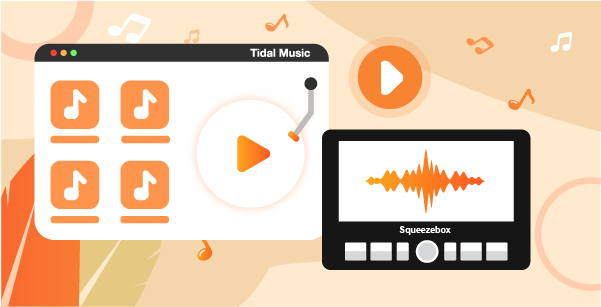
Part 1. How to Play Tidal on Squeezebox via ickStream
To start using the Squeezebox Tidal feature, you will need a special plugin, named ickStream. This plugin will let you stream Tidal songs without any hassle and this plugin is available not only for Squeezebox but on many other home audio devices. Getting this plugin is important because that’s how you can play Tidal songs. Moreover, the ickStream plugin has integrated with Tidal, which is why it allows you to play Tidal songs directly through Squeezebox. Here are the steps that you will have to follow:
Step 1: First, check if you are using the latest Logitech media server for Tidal. Once checked, you need to set up the ickStream plugin and add it to the server of Squeezebox.
Step 2: Visit the ickStream website and create an account and register. In case you have an account, you can use the same credentials and sign in.
Step 3: On the ickStream account, you will have to connect your Tidal account by using your Tidal credentials, and now you can start playing the songs and the songs will start playing through Squeezebox. And that’s how you can play Tidal songs on Squeezebox. Just make sure to get ickStream (LMS Tidal plugin) first.
Part 2. How to Use Tidal on Squeezebox via Logitech Media Server
Since Tidal is one of the most used and preferred music streaming platforms, a lot of companies have started partnering with Tidal so that they get on board more customers. Now that you have learned you need to use ickStream to start streaming Tidal on Squeezebox, what if you don’t want to use the plugin and want to listen to the songs offline. Well, that’s possible as well. To do that you will need a third-party tool to download all your favorite Tidal songs. The recommended tool to use is AudKeep Tidal Music Converter. You can download this music converter on both your Mac and Windows computer/laptop.
This fantastic Tidal music converter and downloader can convert any Tidal song into multiple audio formats, such as MP3, FLAC, M4A, M4B, WAV, Lossless, and AAC. Currently, these are the available options. Moreover, the songs will be converted at 5X speed, which means less waiting time. All the converted songs will retain their ID3 tags, lossless audio quality, and every meta tag. AudKeep Tidal Music Converter supports playing Tidal on multiple devices and makes converting and downloading Tidal songs easy and convenient.

AudKeep Tidal Music Converter for Squeezebox Tidal
- Convert any Tidal songs at 5X speed
- Convert Tidal songs to MP3 and multiple audio formats
- Listen to the converted Tidal songs offline on Squeezebox
- Retain ID3 tags and the original music quality
How to Use AudKeep Tidal Music Converter
Step 1 Download and launch AudKeep Tidal Music Converter

First, you need to visit the official website of AudKeep Tidal Music Converter and download the tool. Once done, click on it to install the tool. After that, you need to launch the software. You will also be asked to register. Please do the needful.
Step 2 Customize the audio output and parameters for Tidal Squeezebox

After the tool is launched, you need to customize the audio parameters. To do that, click on the preferences option. Here you can set the audio output format. The available formats that you can choose from are MP3, FLAC, M4A, M4B, WAV, Lossless, and AAC. Now, customize the other audio parameters, such as audio codec, sample rate, bit rate, and naming the artist or album. Once done, proceed with step three.
Step 3 Add songs to the Tidal Squeezebox plugin

Now that you have customized the audio parameters, it’s time to add the Tidal songs that you want to convert. AudKeep Tidal Music Converter has an in-built Tidal web player. Visit and click on the + icon to add the song that you want to convert.
Step 4 Convert and download the Tidal songs

Click on the Convert option to start the conversion process. The songs will be converted at 5X speed. To locate them, go to the converted tab.
Step 5 Play Tidal Songs on Squeezebox
Login to Squeezebox server. Go to your computer’s folder where you have saved the Tidal songs. Transfer them to Squeezebox’s server and now you can start playing the songs.
Part 3. Conclusion
Tidal is known for providing its users with the best collection of songs, albums, playlists, artists, and more. Since it is one of the most used streaming platforms, it makes sense to have a music converter that will let you store all your favorite Tidal songs to play them later whenever you want. That’s why you should try AudKeep Tidal Music Converter and visit its official website today. Also, getting the AudKeep Tidal Music Converter is a better option if you don’t want to get the Tidal to connect Squeezebox plugin.
