As for Tidal music users, you may want to know how many devices you can play Tidal music on at the same time. By the way, there are some users who try to do that, but they will meet some issues.
Today, in this post, we will guide you on how to play Tidal on multiple devices at the same time. Please check the detailed tutorial below.
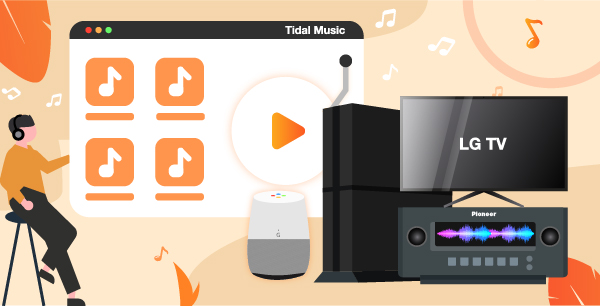
Part 1. How to Use Tidal on Multiple Devices with Tidal Offline Mode
Tidal allows users to use 1 device in online mode and 5 devices in offline mode at the same time. For example, you can listen to Tidal music in online mode on one computer, and use Tidal in offline mode on 5 mobile devices at the same time.
Therefore, to listen to Tidal on multiple devices at the same time, someone must use Tidal online, while others use Tidal offline, because it cannot access Tidal at the same time. Otherwise, both of you will disconnect from Tidal and experience playback problems on the other device.
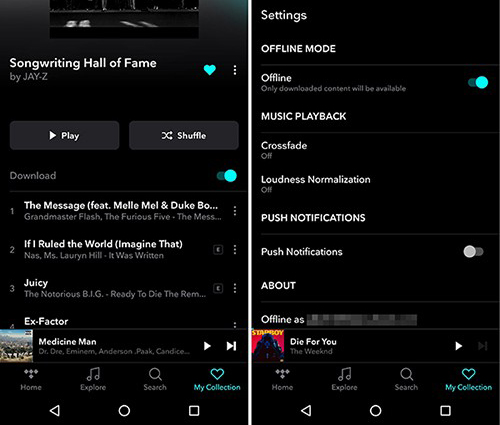
Now, let’s see how to download and play Tidal music on multiple devices in offline mode:
Step 1. Enter the Tidal app on your mobile device. Then log in with your Tidal account.
Step 2. Find Tidal songs you like and add them to a playlist.
Step 3. Choose “My Collection” > “Playlist” option from the bottom.
Step 4. Select the Tidal playlist you just created and enable the “Download” feature to download the Tidal music playlist.
Step 5. After downloading, go back to the “My Collection” screen. Then go to “Settings” > activate Offline Mode by toggling “Offline” on.
Now, you can listen to music from Tidal on multiple devices at the same time.
Part 2. How to Use Tidal Family Plan to Play Tidal on Multiple Devices at the Same Time
There are some limitations to use offline mode to play Tidal music on multiple devices. In this part, we will show an easy way for you to use Tidal on multiple devices. That is to use the Tidal Family plan to do that.
Tidal provides users with a Family plan that can simultaneously play Tidal music and playlists on up to 3 different devices. In addition, you can invite 5 additional people to your Tidal account, and the price may be half the normal. If you want to upgrade to the Tidal Family plan, please check the steps below.
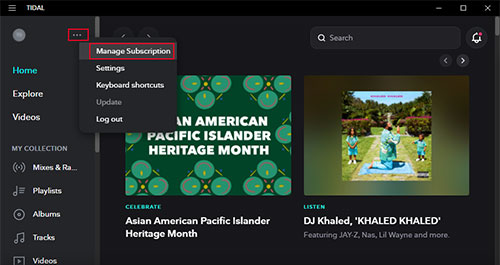
Step 1. Launch the Tidal program on your computer.
Step 2. Hit on the “Account” option and select “Manage Subscription”. Then you can see all the plans of Tidal.
Step 3. Choose Premium or HiFi Tidal Family Plan you want and confirm.
Once subscribed, then you can easily play Tidal music on up to 3 devices.
Extra tip: How to Add Family Members to Tidal Account with the Family Plan
Step 1. Go to Tidal official website and log in to your Tidal Premium or HiFi Family account.
Step 2. Head to “Edit your Family Subscription” and select “Add family member”;
Step 3. Type and submit the email address of your family members. Soon, you will be notified that the family account is created.
Part 3. How to Play Tidal on Any Device at the Same Time
Though the Tidal Family plan method is easy, it costs a lot. If you want to save more budgets, then you can try this way. Here we will introduce the best way for you to listen to Tidal music on multiple devices.
We know that Tidal music files are protected which allows users to listen to music only via the Tidal application. Thus, to remove this restriction, you can use AudKeep Tidal Music Converter. It is a tool that works on your computer to help Tidal users to download Tidal music. And it can convert Tidal music to FLAC, AAC, MP3, and other common audio files with lossless quality. With this tool, even if you don’t have a Tidal account, you can move all downloaded Tidal songs to any device for playing at any time.

Main Features of AudKeep Tidal Music Converter
- Download music from Tidal with lossless quality
- Convert Tidal songs to MP3, FLAC, AAC, and more
- Preserve full ID3 tags of Tidal songs
- Support to play Tidal on multiple devices at the same time
How to Convert and Get Tidal Music for Multiple Devices
To make Tidal music play on multiple devices, we need to install and download the AudKeep Tidal Music Converter to get Tidal music as local files first. Please finish downloading and installing of AudKeep program via the ‘Download’ button above. Then let’s move on and see what to do next below.
Step 1 Set up AudKeep Tidal Music Converter program

On your computer desktop, double click on the AudKeep Tidal Music Converter program. Then the AudKeep program opened. On AudKeep main interface, please hit on the ‘Log in’ or ‘Sign up’ to access your Tidal account. Otherwise, you can’t use the AudKeep program to convert and download Tidal music files.
Step 2 Adjust Tidal music audio format

AudKeep offers several audio formats for you to choose to make Tidal to be compatible with any device. Please click on the ‘Menu’ icon on the upper right side on AudKeep. Then select Preferences in the list. A new window shows. Here you need to click on ‘Advanced’ to start to reset the audio format. You can choose from MP3, FLAC, and more at the audio format option. And you can tune your Tidal music with better audio quality by resetting the audio channel, bit rate, and more. Once done, you need to touch on the ‘OK’ button to confirm the settings.
Step 3 Load Tidal music playlist to AudKeep program

Go to find the Tidal music playlist you like on AudKeep. Then touch on the target playlist to open its detailed page. A blue button will show on the right side of AudKeep. You need to click on this button and it will load the Tidal music playlist for you. Then you can see the Tidal music playlist is in a new window. Here you can confirm which tracks you want to convert. Once done, hit the ‘Convert’ button.
Step 4 Convert and download Tidal music to play on any device

At this time, the Tidal music playlist is being converted and downloaded. Once finished, you can click on the ‘converted’ icon to check the converted Tidal music files on AudKeep. Also, you can locate them on your computer via the ‘search’ icon at the ‘converted’ window. At last, you can move Tidal music and play Tidal music on multiple devices as you want.
Part 4. The Verdict
In this post, we had introduced 3 ways for you to play Tidal on multiple devices at the same time. Using Tidal offline mode to do that is simple, but it has limitations. While the Tidal Family plan can allow users to play Tidal music on 3 devices at the same time, but it costs you a lot.
As for using the AudKeep Tidal Music Converter, it may not be a free way, but it could be the best way for you. With it, you can download Tidal songs as local files on your computer for use. And it can keep the lossless audio quality and allows you to play Tidal on any device offline with ease.
