Listening to music on the Fitbit Versa is easy without a phone. Unfortunately, Fitbit does not integrate the Tidal streaming music service though there is a great demand for ‘Tidal on Fitbit‘.
The solution to this problem is out of reach, but don’t get frustrated. You can still get help from a Tidal to Versa converter named AudKeep Tidal Music Converter. With it, you can download music from Tidal HiFi and Premium and add it to Fitbit Versa 2. We are going to present the complete tutorial in the following sections.
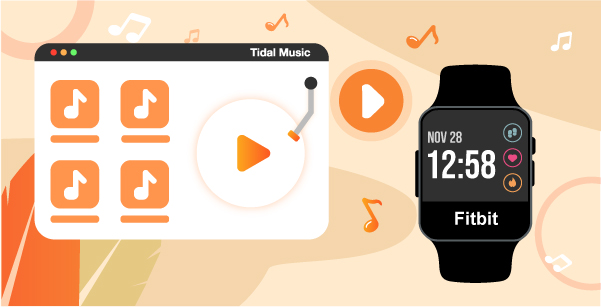
Part 1. Making ‘Tidal Fitbit’ Available – Tool Needed
To add music from Tidal to Fitbit Versa, you need to use AudKeep Tidal Music Converter to download Tidal tracks on the computer in advance. This converter is professional in downloading Tidal music without quality loss and save it locally. At the same time, it is able to convert tracks and playlists from Tidal to MP3, FLAC, WAV, etc. at 5X speed.
With this intelligent program, it is easy to put music to Fitbit Versa from Tidal. Then you can listen to Tidal on Fitbit without the Tidal Fitbit integration. Plus, you can transfer the downloaded Tidal songs to any device or player for playback without any restriction.

AudKeep Tidal Music Converter
- Download Tidal playlists as the local files on Windows or Mac
- Convert Tidal to FLAC and Fitbit compatible file formats
- Retain every ID3 tag and original HIFI or Premium quality
- Add and Play Tidal Tracks on Fitbit Versa, Ionic, iPod, etc.
Part 2. How to Add Music to Fitbit Versa from Tidal
The following tutorial is a detailed step-by-step guide on how to download and play Tidal music on your Fitbit Versa. Before you start, make certain you have a valid Tidal account, whether it is a long-term subscription or a free trial.
Step 1 Launch and personalize output attributes for Fitbit Versa

Please open the AudKeep Tidal Music Converter from your desktop. Then you will see the built-in Tidal web player. Now you can reset the output parameters to fit the need of your Fitbit Versa.
For Windows users, please click Menu in the upper right from the main screen. Choose the Preferences > Advanced tab to open a new window. Then you can change the output format to MP3, FLAC, WAV, AAC, M4A, or M4B. Also, reset the bitrate, sample rate, archive ways, and so forth on the same page.
For the Mac users, please open “AudKeep Tide Music Converter” from Apple’s system menu. And click the Preferences tab to open the Setting window. And repeat the same steps that are done on the Windows computer.
Step 2 Put Tidal Music to AudKeep Tidal Converter

Search for the Tidal tracks you need to play on the Fitbit Versa. Open the playlist or album that includes the track. Then you will see the Add Music button get highlighted on the bottom-right corner. Hit it to further choose tracks. Finally, hit Convert to start downloading and converting.
Step 3 Download Tidal Music for Fitbit Versa

Now you can wait until the whole progress accomplishes. During the conversion, it is ok to continue adding new tracks to convert. You can also see the download process in real-time in the window above. Generally speaking, it converts at 5 times faster.
Step 4 Import the converted Tidal music to Fitbit Versa
When the conversion is done, you can click the Converted page to check all Tidal songs. Move the cursor to the blank space of any song, then you will see the Search icon. Hit it to open the output folder that saves all local Tidal music files.
Now, open iTunes or Windows Media Player to create a new playlist for Tidal music. And upload the local Tidal tracks to iTunes or WMP. Next, use the Fitbit Connect app to sync the local Tidal music files to your Fitbit Versa.
Note: There’s one thing you need to remember when you use the AudKeep Tidal Music Converter to download Tidal on Fitbit Versa. It offers free users to convert 1/3 content of each Tidal song. You have to buy and register for the full version to convert the entire Tidal track or playlist.
Part 3. In Conclusion
As one of Fitbit’s best products, Versa combines many great features. It contains waterproof, long battery life, a lighter design, and others. No doubt Fitbit Versa is a recommended fitness tracking smartwatch that should not be missed.
Now you can play not only local music on Fitbit Versa but also Tidal music and playlists. With the help of AudKeep Tidal Music Converter, it is easy to get Tidal music downloads. Then transfer and play Tidal on Fitbit Versa without going through your phone.
