Tidal is the leading mobile application that allows you to stay updated with your music trends. But with all of the fruitful perks of this application, there are few complaints about its frequent crashing problems. The app crash can be due to several reasons, such as an older phone with poor configuration, older OS versions, low RAM, and others.
Tidal not playing songs is a massive problem for the people who love this app. Therefore, there needs to be a fix to get rid of not just the crashing problem but also the playback issues, sound lag issues, and others. Therefore, this article is here to help you find the right solutions to all of your problems with the Tidal app.
The music experience should never be an interrupting one. It should always be seamless and break-free! So, follow this article till the end, and you will get a clear understanding of how you can fix problems such as Tidal not playing music and sound.
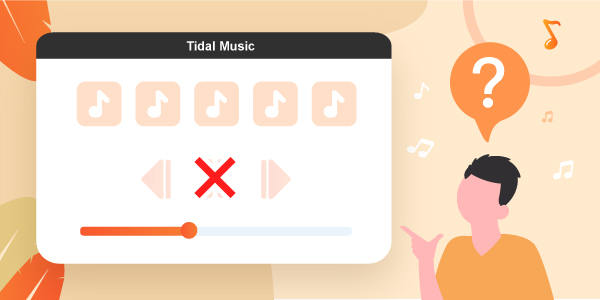
Part 1. Solutions to Fix Tidal Not Playing
There are reports on how people are experiencing massive problems with Tidal’s playback features. You can follow certain important steps to help resolve music from Tidal not playing issues. Below are the steps.
1. Checking Whether the App Is Up-to-date
You need to ensure that the Tidal version you are using is the latest! At times, the older versions start to catch bugs, as the newer ones are already out! Therefore, if you haven’t upgraded to the latest version of Tidal, do it right away, and then you can check if the songs are playing or not.
2. Force Close & Restart Tidal
If you are using an Android device, you can head to the applications manager and search for Tidal. Get into the app selection and click on ‘Force Close’. It will terminate all of the bugs and errors running within the app programs. Now restart the Tidal app to check if the music is playing seamlessly or not.
3. Clear the Cache
You need to access the app manager on an Android device, select the app and then click on ‘Clear Cache’ for that app. It will clear all of the cache memories in that file. If you are using an iOS device, there are no cache deleting options available within the OS. Therefore, in the case of iOS devices, you can just delete and install the app to refresh the data.
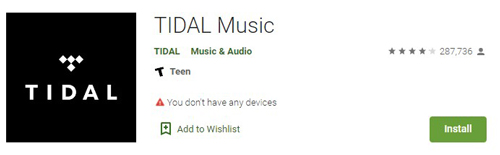
4. Play the Audio on Other Platform
You should try playing the song on a different platform. Try playing the song on YouTube, Netflix, and other such platforms while on the same device. If the issue still exists, the problem is in the device or network and not in the app.
5. Switch to Different Network Connection
You can try switching your internet connection and see if the issue persists!
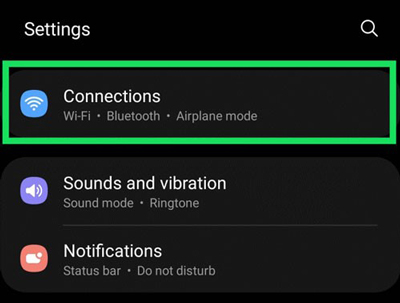
You can try all of these troubleshooting methods to ensure that Tidal music not playing issue gets solved over the application.
Part 2. Methods to Solve Tidal Playing No Sound
If your Tidal application is playing music, but you cannot hear any sound through your earpiece or mobile speaker, then there are a few troubleshooting techniques that you should try to fix.
- You need to make sure that the volume is up and the phone is not mute.
- Check for the sound output settings, as they should be set at the correct levels.
- Check if the sound drivers of your device are up to date or not.
- You need to try playing the music on different output options.
- You can also try different streaming applications to see if the problem is in the app or your device.
These troubleshooting aspects can rectify this problem. If the problem is still not solved, you can reach out to professionals at Tidal to attend it and give a solution.
Part 3. Another Way to Play Tidal Music Normally
There is an alternative way to play Tidal music normally. AudKeep Tidal Music Converter is one of the best tools that comes with a plethora of features.
It is able to download Tidal music from the Tidal web player to FLAC, WAV, M4A, etc. with keeping the original HiFi quality and then save the downloaded Tidal tracks on the computer for offline playing without the Tidal app. Or you can transfer the downloaded Tidal audio content to other mobile devices, players, speakers, etc., and play it at ease and even on the go. You do not have to worry about the deterioration of the audio quality, as it will not be hampered at all.
The conversion speed is beyond the competition in the market. AudKeep proudly promotes its 5X conversion speed for the Tidal contents. Irrespective of the quantity of music you wish to download, you will have them in a very short span of time. Besides, the metadata container with the media information is kept as it is, while being downloaded or converted over the platform. Hence, the original ID3 tags allow you to view the right information about the content on your media player devices or any audio player software.

Key Features of AudKeep Tidal Music Converter
- Downloading Tidal music to solve “Tidal not playing” issues
- Converting Tidal music to MP3, FLAC, and other common formats
- Get customizable output settings to keep 100% Tidal HiFi quality
- Speed up to 5X during the conversion process to save time
Now please go ahead and download all of your favorite Tidal songs and playlists using this tool on your PC. It is because it will eliminate the hassle of using the Tidal app for offline listening completely.
After downloading, you can use them all, just like the local files, and play music or transfer to other devices without interruption. Hence, this will help you keep aside all of the major issues that arise with the Tidal application. The steps are as follows.
Step 1 Select the output settings of Tidal tracks

You can change the conversion output setting from the Preferences > Advanced option tabs. The “Lossless” option helps keep the best output quality.
Step 2 Import Tidal songs from the playlists or albums

From the built-in Tidal music library, open any playlist or album and click the blue “+” button from the bottom right place. Next, select the music that you need to download or convert at the moment, then add the Tidal songs or playlists to the converter.
Step 3 Download the music not playing on Tidal app

Tap on the “Convert” tab to download the songs and convert them to the usual format like MP3 without disturbing the ID3 tags.
Now you won’t need to rely upon internet connectivity anymore for listening to your favorite Tidal hits. It is because you would have already downloaded the songs on your device and you can play the downloaded Tidal on multiple devices!
Part 4. Conclusion
Hence, these problems result in music not playing on the Tidal app. In that case, there are only two things that the user can do, either he/she can change the music streaming application or change the old and outdated device. But it depends upon the cause of the problem for the users to decide upon the solution.
This article has put up a third and alternative solution to get rid of these obvious glitch problems of the Tidal app by using the AudKeep tool. Once you get the hold of it, there is no going back! You can now enjoy your Tidal music hits without any interruption.
