Engaging this Hi-res multiroom system lets you play your favorite hits in any room within your home. With Bluesound streamer, easily choose music from any streaming service or a music library that is connected to your home network. Additionally, Bluesound is packed with a powerful BluOS Controller app and Bluetooth Node 2i that offers you a true music experience.
Tidal music streamers are lucky enough as the Bluetooth Node 2i supports Tidal online. For this, you can get Tidal music on Bluesound on a reliable internet connection. Let’s dive into how to stream your music on Bluesound online and offline in the next section.
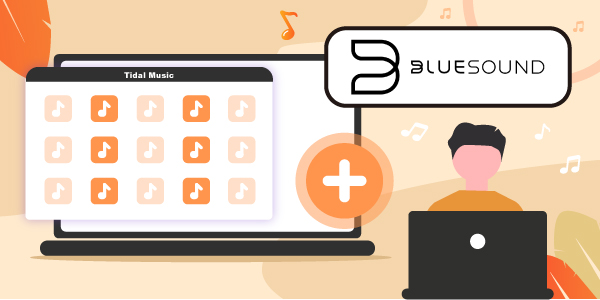
Part 1. How to Get Tidal Music on Bluesound Online
The first option is to use “Tidal Connect” to connect Tidal to Bluesound. Tidal Connect is a feature that directly streams music from the cloud to your connected device such as Bluesound. Ensure you have a stable internet connection, then follow these steps to stream your music.
Step 1. First, install a Tidal app for your device OS then launch the Tidal app.
Step 2. Play the track and then open the “Now Playing” screen.
Step 3. Then go to the device selector on the bottom of the screen.
Step 4. Then choose the “Bluesound Node 2i” as your Tidal Connect-enabled device to play. You are then free to enjoy Tidal on Bluesound online.
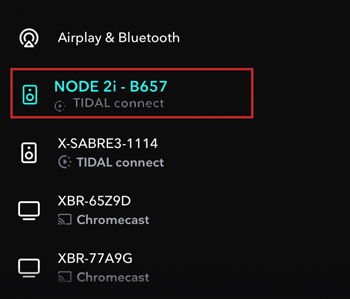
Part 2. How to Get Tidal Music on Bluesound Offline
What happens if you wish for Tidal Bluesound offline? Well, the first option only allows streaming online. This section walks you through getting Tidal music by using a reliable app, AudKeep Tidal Music Converter. It lets you download Tidal songs and albums from the built-in Tidal Web Player and save your music in local formats. These include FLAC, MP3, Lossless, among others. You can further play your music offline on any device like MP3 players, game consoles, smart speakers, etc.
You don’t need to worry about the quality output. Easily download Tidal high-quality and HiFi music to your computer and transfer them to any device without limitations. More so, you can customize the output parameters like bit rate, sample rate, channel, etc. This app will also retain all the metadata information and ID3 tags for quality output. And there is no compromise about the sound quality. AudKeep works at a 5X rate, which is quite efficient, to convert your files.

Key Features of AudKeep Tidal Music Converter
- Convert Tidal music to common output formats for Bluesound offline
- Customize Tidal music output parameters for Bluesound
- Manage output Tidal music library easily by sorting music
- Run at a faster speed of 5X rate with batch conversion
How to Use AudKeep to Download Tidal Songs on the Computer for Offline Playing
To manage Bluesound Tidal, you first need to download and install the AudKeep Tidal Music Converter on your PC. Just go to the official site and click the “Download” button, then launch the app on your computer. It will come with a built-in Tidal Web player. Now, click on the “Log In” tab to sign in to your Tidal account. Then opt to register AudKeep by clicking the “Register” tab. A window will open where you need to log in with your registration name and code.
Step 1 Customize the Tidal output and parameters for Bluesound

Click on the “Preferences” and hit on the “Advanced” option to adjust the output format for Tidal to FLAC, WAV, MP3, etc. Also, go on to set the audio parameters like sample rate, bit rate, audio codec, etc. to suit Bluesound. Here, you have the option to classify your Tidal playlist by album or artist.
Step 2 Add Tidal playlists to AudKeep for Bluesound

Ensure the output configuration is alright, then hit on the “OK” tab for confirmation. Then choose the Tidal playlist that you wish to convert from the built-in Tidal Web Player. Then open the selected playlist and you’ll see a blue “+” icon. Click on the icon to add the chosen Tidal playlist to AudKeep Converter.
Step 3 Download and convert Tidal playlist for Bluesound

Finally, tap on the “Convert” tab to download and convert the Tidal playlist. AudKeep will download the playlist to your computer for offline playback. You can now trace the converted Tidal playlist in the “Converted” folder of your computer’s local storage to listen to Tidal music offline.
How to Import Tidal Tracks to Bluesound for Playback via USB
Your Tidal tracks are free from limitations and can now be streamed to Bluesound easily.
Step 1. First, plug a USB drive into your computer and copy the downloaded Tidal music to the driver.
Step 2. Safely remove the USB drive from your computer and insert it into the Bluesound Node 2i.
Step 3. Choose any track from the USB drive and hit the “Play” option to freely stream it on your Bluesound offline.
Part 3. Know More about Bluesound
Apart from knowing how to get Tidal music on Bluesound, it is important to understand more about Bluesound. Well, this is a wireless multi-room HiFi system that is designed to stream music anywhere within your home. It comes with features that let you gain full control of how and when you can listen to your music.

Key Features of Bluesound
- Plays High-Res audio music files
- Easily listen to your music from your phone via Bluetooth or Wi-Fi
- Supports several music streaming services like Tidal, Deezer, SoundCloud, etc.
- Highly compatible with various operating systems like Android, iOS, Apple, Windows, etc.
Part 4. Conclusion
Whether you wish to play Tidal playlists on Bluesound offline or online, it’s all possible. AudKeep Tidal Music Converter will effortlessly remove all restrictions to enable offline playback. It comes with an intuitive user interface and works in only 3 steps.
