The Tidal Family plan is an exclusive cost-effective package to satisfy the music needs of the users. The Tidal app comprises awesome collections of playlists with extraordinary features. You can stream them to enjoy the music without compromising on any factors. There are millions of song collections are displayed in an organized format for better access. You could have come across surplus apps that assist in the optimal streaming of the albums from the Tidal app. Choose the perfect one that supports your requirements retaining the sound quality factors.
In this article, you will enlighten with tips related to Family plans like signup, share, and adding a member. You can carefully surf the below content and carry out the respective procedure to enhance better access to the playlists in the Tidal app.
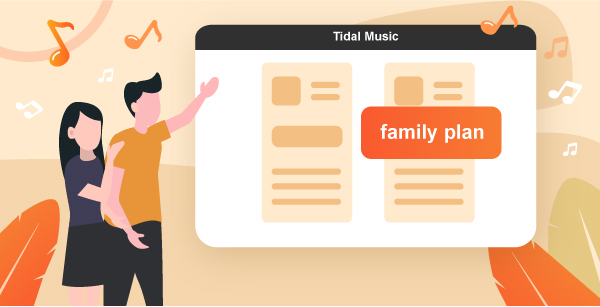
Part 1. How to Sign Up to Family Plan Tidal
Step 1. To sign up for the Tidal Family plan account, go to the account page and click the Upgrade to Family plan option for the enrollment process.
Step 2. Fill in the details and choose the desired plan type like Premium or Hi-Fi according to your consumption needs.
Step 3. Pay for the plan through the online transaction and confirm the steps by following the wizard.
Step 4. Follow up the instructions to complete the sign-in procedure successfully.
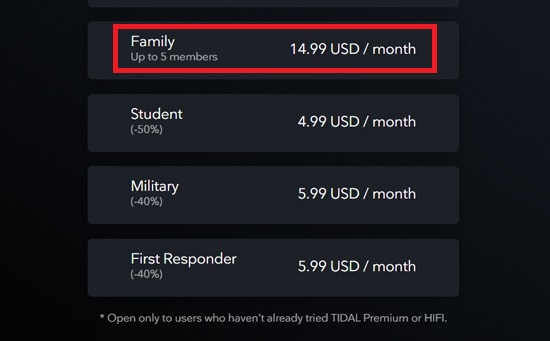
Part 2. How to Share Tidal Playlist in Family Plan
Based on the subscription scheme, the shared members can stream the Tidal playlists.
Step 1. Use the share option to send the link to the members to enhance accessibility to the Tidal songs under the Family plan.
Step 2. Using either the code or link the members can connect with the albums in the Tidal app. This sharing process takes place in a manual method. You must confirm this sharing procedure by authentication.
Step 3. When the members use the scheme for the first time, then you must confirm the access to ensure security in this platform.
Part 3. How to Add Family Plan on Tidal
Step 1. To add members to this Famil Plan, click the Add Family Member option. This action takes you to the next page comprising of fill-in text fields.
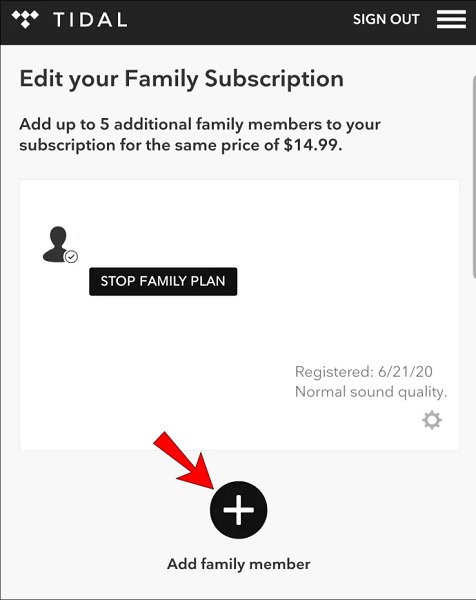
Step 2. Enter the required data and type in the member’s email address. The added members receive the mail and using the link they can access the playlists on the Tidal app.
It is a simple method and you do not have to share the link manually instead of by inserting the email address in the added family member option triggers the automatic operation.
Step 3. According to the subscription scheme, the count of members that can be added is restricted.
Step 4. Verify the details related to the scheme and add adequate members to your Family Plan.
Part 4. How to Download Tidal Playlist in Family Plan
In this section, you will learn how to download Tidal playlists on the local computer by using third-party software. Then you can offline listen to all the Tidal tracks, albums, and playlists on the desktop. The tool saves all your favorite tracks from Tidal to the local system drive for backup and easy access. In this way, You can even play Tidal without subscribing to any plan.
This third-party software is called the AudKeep Tidal Music Converter, which is an exclusive program designed especially for the Tidal app. Using this app, you can convert and download Tidal songs to MP3, FLAC, WAV, AAC, and other format types. With it, you can convert the Tidal songs to any file format to overcome compatibility issues with the media players. Then stream the songs to any player efficiently.
At the time of conversion, the tool preserves 100% quality metadata of the soundtracks. The conversion takes place at 5X times faster and manages the downloaded audio soundtracks precisely. The user interface is comfortable for the newbies to handle the Tidal soundtracks optimally.

Features of AudKeep Tidal Music Converter
- Download Tidal music for offline playback on the desktop
- Convert Tidal music it to desired file format quickly
- Reset the output attributes and retain 100% HiFi quality
- Keep Tidal music on local forever for quick access
You can use this app to listen to Tidal songs in offline mode. Choose this app and access the Tidal songs effortlessly. The compatible feature of this program is remarkable. The stepwise procedure to download and convert the Tidal songs using the AudKeep Tidal Music Converter app
Step 1 Reset output settings of Tidal tracks

Download the app from its official website and register the app using the Registration code and Licensed Email. Then, tap the Preference icon to set the output attributes like Output file format, bit rate, and sample rate. Keep the changes by clicking the OK button.
Step 2 Add Tidal playlists to AudKeep

Click the ‘+’ icon to add the songs from the Tidal app. You can insert the playlists in no time. The Tidal app is available behind the screen as soon as you launch this app. Login to your account and include the songs into the working space of the AudKeep Tidal Music Converter tool.
Step 3 Start the conversion of Tidal songs

Finally, click the convert button to start the conversion process. The downloaded Tidal songs are available in the local system drive. You can quickly access it from the History menu. Play the soundtracks on any media player in an offline mode too.
These are the crucial steps in converting and downloading the Tidal songs into the system drive using the AudKeep Tidal Music Converter application.
Part 5. Conclusion
Thus, you are in the last lines in the discussion of the facts about the Tidal Family plan. You had learned to sign in, add members and share this scheme with your family members and friends to enjoy music unlimited. The AudKeep Tidal Music Converter app is an excellent tool to stream the Tidal songs efficiently without any issues. Connect with this app for flawless listening to the Tidal playlists. Choose AudKeep Tidal Music converter to feel the flavors of Tidal albums beyond limitations.
