Does Tidal have an equalizer or not? For this question, you might feel astonished that such a great streaming service doesn’t have the equalizer feature.
As one of the Hi-Res quality streaming services, Tidal provides users their favorite music in HiFi or Master sound quality. Despite this, some music lovers may still need an equalizer to improve their listening context, since they might not be using professional headphones that can deliver intact studio-quality sounds.
With a Tidal equalizer, you are able to adjust the volume levels of different ranges. And this means that you can change the audio settings like the trebles, bass, etc. to get a different listening environment. In the following sections, you will know about various Tidal equalizers that work for Android, iOS, Windows, and macOS devices.
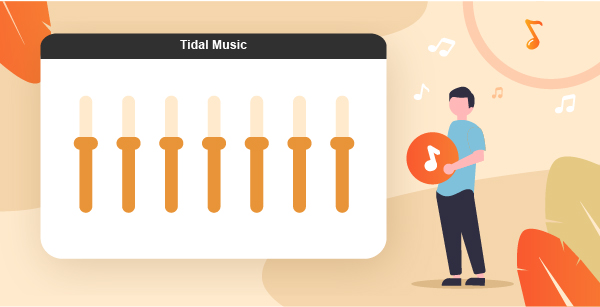
Part 1. Tidal Equalizer iOS: Boom Bass Booster & Equalizer
Boom Bass Booster & Equalizer is designed for iPhone and iPad users. This music equalizer for Tidal and Spotify functions as a customizable 8-band or 16-band equalizer, and 29 handcrafted equalizer presets. With advanced technology, you may be able to get an amazing 3D surround audio sound on your headphones.
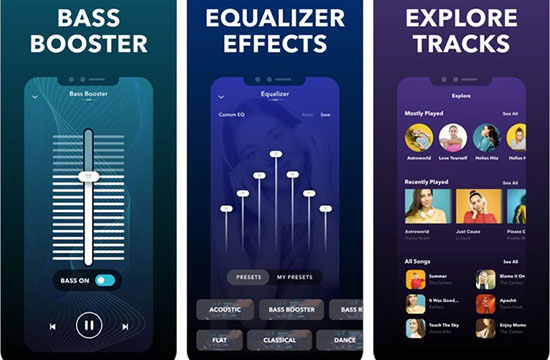
Part 2. Tidal Equalizer Android: Sennheiser CapTune
Sennheiser CapTune debuts a new sound optimization app with a built-in Tidal player. This powerful music player and sound tuning app offer you new standards of HiFi music. With the CapTune, you can make precise adjustments and find the right settings for your listening environment.
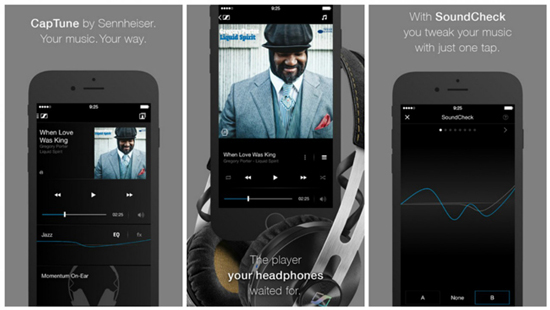
Part 3. Tidal Equalizer Windows: Equalizer APO
As an open-source parametric/graphic equalizer for Windows, Equalizer APO is equipped with many useful functions like unlimited filters, fast response times, compatibility with multiple channels, and so forth. Besides, it’s lightweight and has minimal system resources.
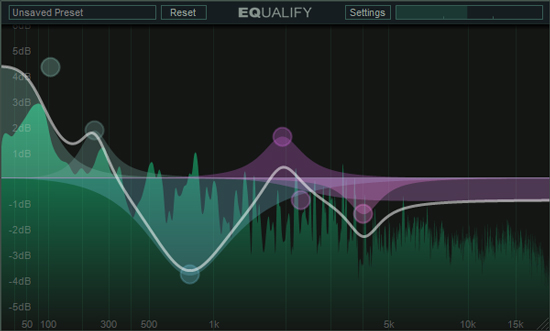
Part 4. Tidal Equalizer Mac – Amarra sQ+
Amarra comes with great sounds to expand your musical horizons. Actually, it provides 3 kinds of products to fit different systems: Amarra sQ+ for Mac, Amarra Luxe for Mac/Win, and Amarra Play for iOS. The Amarra sQ+ for Mac is most recommended as the professional-grade equalizer. It has preset for different musical genres, allowing users to control the sound and bringing out the best quality.
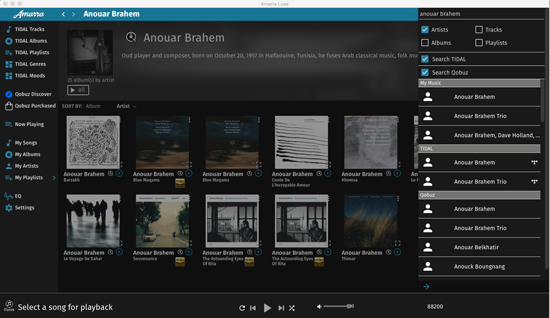
Extra Tips: How to Play Tidal Music with Any Tidal Eq
All the above are great music equalizers for Tidal. Picking any of them, you get ready to start a customized Tidal music journey. But sometimes, you might face a case where certain equalizers struggle with system updates. Once a system updated, then you have to reinstall the equalizer to get it to function again. To avoid getting involved in such unnecessary trouble, it is advised to use a player with a built-in equalizer like VLC to play Tidal music.
How to export music from Tidal to another player with equalizers? AudKeep Tidal Music Converter comes to figure it out. With a built-in Tidal player, Premium or HIFI subscribers can download Tidal playlists local without losing any quality. During the downloading, you can convert Tidal music to FLAC, MP3, WAV, and other most-used audio formats at over 5X speed.
In this way, it is simple for you to import the local Tidal tracks to any media player with an equalizer for customizing playback settings. The local Tidal audio files are playable forever without continuing your Tidal subscription.

Main Features of AudKeep Tidal Music Converter
- Download Tidal tracks to MP3, AAC, FLAC, WAV, etc.
- Play Tidal songs on other players with an equalizer
- Keep 100% HIFI quality and ID3 tags for customization
- Batch import Tidal songs and work at 5X faster speed
How to Download Tidal Music for Using with Any Tidal Equalizer
Step 1 Open AudKeep to log into Tidal account

Launch AudKeep and you will see a big “Log in” tab on the top-left place. Hit it to log into your Tidal account. Or hit “Sign in” to register a new Tidal account if you need.
Step 2 Alter Tidal output settings

On the main interface, hit the menu icon from the top-right place. Then click “Preferences” > “Advanced”. Now you can keep the output settings in “Lossless” or modify the output format, bitrate, etc. as you like.
Step 3 Load Tidal playlists to AudKeep

Once you have done the output settings, go back to the main page and search for your favorite Tidal playlists or albums. When you enter it, the “+Music’ icon will flicker. Please click it to further add individual songs or select all. Then tap “Convert” to start.
Step 4 Download Tidal tracks for any Tidal eq

You can continue adding tracks to the list of ready-to-be-downloaded during the downloading. Later, you can hit the “Converted” button which shows the numbers of converted files. Then go to the local output path to check the converted Tidal music files.
Part 6. Final Verdict
This informative article has focused on the top 4 Tidal equalizers for different devices. You can choose any one that suits you most. If you like to stream Tidal music to more players and devices for offline listening, try AudKeep Tidal Music Converter.
