“Hello! I am here to find ways to listen to Dolby Atmos music offline. I am using a Tidal HiFi Plus subscription, but it’s about to end soon. I am not ready to update it due to some personal issues. So I am looking for some solutions to solve the issue of how to rip Tidal Dolby Atmos. Please suggest useful ways to listen to Dolby Atmos music offline anytime and anywhere. Thanks!” – A user on the Internet
Are you also wondering about a better way to enjoy Dolby Atmos songs offline? If yes, we are here to provide you with all solutions to your queries. We will provide an introductory note on Tidal Dolby Atmos. We will also provide a method to listen to Dolby Atmos on Tidal. Moreover, you will be able to know about the best third-party tool that can easily rip Dolby Atmos music Tidal to your local computers. Read the whole article and have solutions to your problems.
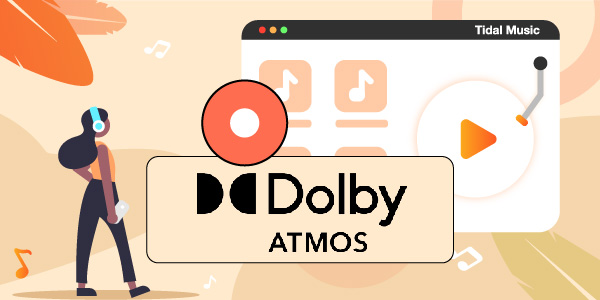
Part 1. What Is Tidal Dolby Atmos
Tidal is bringing millions of songs to users with high lossless quality. Its Dolby Atmos music brought a new level of music experience for song lovers. Dolby Atmos is an amazing piece of music that enables users to listen to songs uniquely. It creates a precise sound arrangement and adds dimensions to provide users with an exceptional audio atmosphere. With Dolby Atmos, music users can feel what the intended music composer has created, whether it is of guitar, bass, piano, or other musical instruments.
Stereo recordings have removed the real essence of the sounds and music of songs, so Tidal Dolby Atmos is here to bring back that feel and depth of songs. With Tidal Dolby Atmos, users not only listen but feel the songs without limits. The music quality of songs enhances, and users get the depth of the music. Tidal Dolby Atmos is compatible with TVs, in-vehicles, AVRs, iOS and Android devices, and sound bars.
Part 2. How to Listen to Dolby Atmos on Tidal
To listen to Dolby music, you must have a smartphone or tablet compatible with Dolby Atmos. Tidal HiFi Plus subscribers can listen to music in Dolby on compatible devices with Dolby Atmos, including TVs, AVRs, iOS, and Android devices. If you want to play Dolby Atmos music on TV, make sure to have an Apple TV 4K, Android TV streaming media player, or Android TV compatible with Dolby Atmos.
The process to rip Tidal Dolby Atmos is easy. You have to follow some easy steps given below with your Tidal HiFi Plus subscription.
To Listen on Android and iOS Devices
Step 1. Open the Tidal application and locate the “Explore” button.
Step 2. Click on the Explore tab and tap on the “Dolby Atmos” option.
Step 3. Once you have opened the Dolby Atmos music, listen to numerous songs with an amazing listening experience.
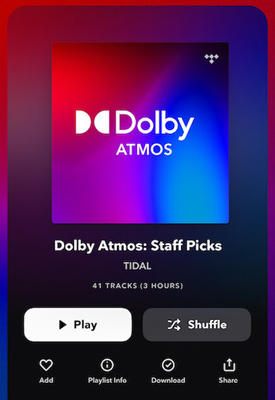
To Listen on TV
Step 1. Open the Tidal application and search for the “Available in Dolby Atmos” option.
Step 2. Click on the Dolby Atmos option and listen to Tidal music with a great listening experience.
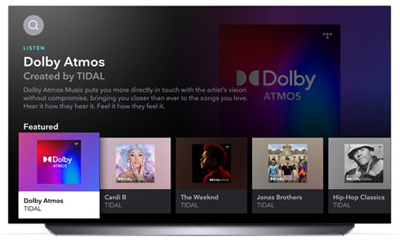
You have now learned how to rip Tidal Dolby Atmos on TVs and mobile devices compatible with Dolby Atmos. These methods are for Tidal HiFi Plus subscribers only, so what about free users? The next section will provide you with the best third-party tool to enable free users to Tidal Dolby Atmos music to download music on their local computers.
Part 3. Best Way to Rip Tidal Dolby Atmos
Dolby Atmos music on Tidal is only available to users with a Tidal HiFi Plus subscription. There come times when users don’t have a stable internet connection or may not have a Tidal subscription to listen to Dolby Atmos. For listening to Dolby Atmos music offline or without a subscription, you need to use third-party software that will help you download the songs from Tidal to your computer.
We recommend using the AudKeep Tidal Music Converter to convert and download Tidal Dolby Atmos music easily. So that you can listen to your favorite songs with high lossless quality whenever and wherever you want. AudKeep Tidal Music Converter will convert songs to multiple output formats, including AAC, MP3, WAV, and FLAC. Once the songs are downloaded on your local computer, you can listen to them on your mobile phones and computers. The converter is compatible with both Windows and Mac.

Key Features of AudKeep Tidal Music Converter
- Listen to Dolby Atmos music on devices without the Tidal subscription
- Download songs from Tidal in multiple audio formats, like MP3, FLAC, etc.
- Convert Tidal Dolby Atmos music with a faster 5X speed
- Provide high-quality Tidal output content with ID3 tags intact
How to Rip and Listen to Dolby Atmos on Tidal
The process for using AudKeep Tidal Music Converter is simple and easy. Below is a step-by-step guide for converting Dolby Atmos music via AudKeep Tidal Music Converter. Download and open AudKeep Tidal Music Converter on your Windows or Mac computer first. With the AudKeep installed, it will automatically detect the Tidal app when you launch it.
Now, follow the guide for a better understanding.
Step 1 Add Tidal Dolby Atmos songs to AudKeep

Go to the Tidal app and find a song in the Dolby Atmos playlist. Click on one song or the playlist to copy the song/playlist link by going to “More” > “Share” > “Copy Track Link“. Paste the song’s link on the search bar on the main interface. Then press the ‘+‘ icon at the end of the search bar to add the song.
Step 2 Personalize the output settings for Tidal Dolby Atmos songs

Once you have added the Dolby Atmos songs to the converter, set output parameters for the songs. Press the menu icon and choose Preferences. In the preferences window, convert the output audio format of Tidal to FLAC, AAC, and WAV. You can also change other parameters, including channel, bit rate, and sample rate. Once you have set the output configurations, click on the OK button.
Step 3 Download Dolby Atmos music Tidal for free

Click the “Convert” tab to download music from Tidal on your computer, and wait patiently for the process to complete. Once you have downloaded all Dolby Atmos songs on your local drive, find them in the converted list. You can then listen to them on the devices like TV, speakers, and more anytime, anywhere.
Part 4. FAQs About Tidal Dolby Atmos
This section will give answers to some frequently asked questions about Tidal Dolby Atmos, such as does Tidal have Dolby Atmos and so on.
Q1. Does Tidal Support Dolby Atmos?
Tidal offers Dolby Atmos music to users with its HiFi Plus subscription. Users can enjoy and listen to Dolby Atmos music on TVs, AVRs, iOS, and Android devices compatible with Dolby Atmos.
Q2. How Do You Activate Dolby Atmos on Tidal?
For using Dolby Atmos music on mobile devices, search for the “Explore” option and find the “Dolby Atmos” tab. For listening to Dolby Atmos music on TVs, search for “Available in Dolby Atmos” and listen to your favorite songs.
Q3. Is Tidal Dolby Atmos Lossless?
Yes, Tidal provides lossless Dolby Atmos music at a 16-bit rate. Its Tidal HiFi Plus subscription provides Lossless quality audio to users for listening to Dolby Atmos music.
Part 5. Final Words
Tidal Dolby Atmos provides an exceptional music listening experience to users with a Tidal HiFi Plus subscription. The article has told you about Tidal Dolby Atmos the best we can and given the methods for using it on TVs and mobile devices compatible with Dolby Atmos.
Moreover, to listen to Dolby Atmos music offline or with a free account, we recommend you use the best Tidal downloader, AudKeep Tidal Music Converter. The converter can rip Tidal Dolby Atmos with its original sound quality in multiple audio formats supported by most devices. After that, you can listen to Dolby Atmos music easily. Give it a try!
