Denon is a popular home theatre brand with millions of buyers all across the globe. If you have a Denon receiver and are a Tidal app subscriber, you may wonder how to play Tidal on Denon receivers? The process is easy to follow, and this article will help you understand two easy methods to play Tidal on Denon receivers. Denon has an application called HEOS, which allows Tidal to connect and play the songs directly through the Denon receiver.
Users of Tidal often try to figure out different ways to connect the app to other devices, one of them being Denon receivers. Once you establish the connection between Denon AV receivers and Tidal, you will get the freedom to play any Tidal songs on a Denon receiver whenever you want to. So, how to play Tidal on your Denon AVR? Keep reading to find two easy ways!
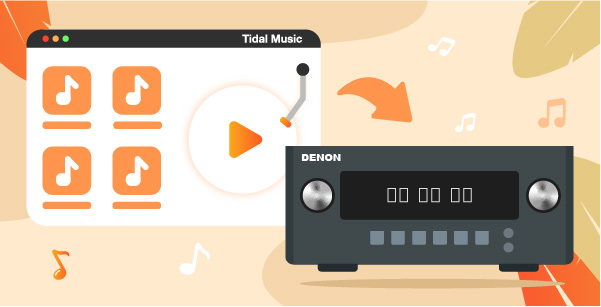
Part 1. Play Tidal on Denon AV Receiver via HEOS App
If you want to stream Tidal to Denon receiver, the first method to try is the HEOS app. This is a dedicated app for Denon receivers and users. However, do note that you must have a Tidal Premium subscription to use the HEOS app to build the connection between Tidal and Denon. So, if you are not a Premium subscriber, please sign up and buy the Premium subscription. Once you subscribe, follow the steps that we have mentioned below:
Step 1: Launch the HEOS app and create an account. To create an account, you will have to click on the Settings option.
Step 2: Once you create your account, you need to click on the Music option. Then, hit the Settings option followed by Music Sources. After that, you need to select the Online Music option.
Step 3: You will see Tidal, then click on that as your target online music source. You will have to log in to Tidal. Use your Tidal credentials to log in.
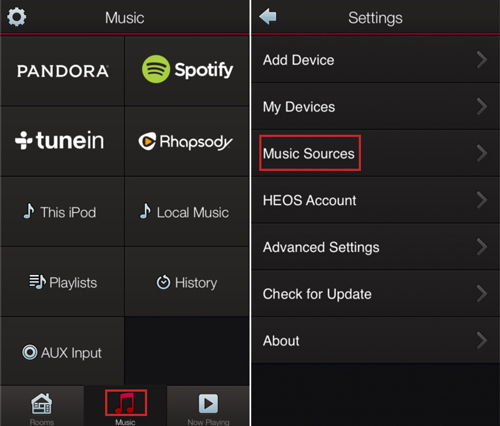
And that’s about it. Once you log in, you will play Tidal songs on Denon receiver efficiently. But if this method doesn’t work for you because you don’t have a Premium subscription, you may want to try the next process, which we will explain in part 2. Keep reading!
Part 2. Stream Tidal to Denon AV Receiver USB Offline
Let’s say the first method doesn’t work for you, even then, you can listen to Tidal on Denon because there is a robust alternative way and that alternative method is AudKeep Tidal Music Converter.
AudKeep Tidal Music Converter is an easy-to-use tool with impressive features. It lets you convert the Tidal songs at 5X speed and download them to your PC, which you can later transfer to a USB drive and plug into your Denon receiver. AudKeep Tidal Music Converter allows you to convert and download unlimited Tidal songs at a faster speed and doesn’t deteriorate the sound quality of any of the songs.
By far, AudKeep Tidal Music Converter is one of the best Tidal music converters and is used by thousands of people across the globe. This is an all-in-one tool and retains original ID3 tags of the song along with their lossless sound quality. Not just this, it can convert songs to multiple audio files, such as MP3, WAV, FLAC, Lossless, M4B, and M4A.
This professional music converter is available for both Mac and Windows users. You can visit the official website of AudKeep Tidal Music Converter to download and install the tool.

Key Features of AudKeep Tidal Music Converter
- Download Tidal onto the computer at 5X speed
- Convert Tidal to FLAC and other Denon-supported formats
- Help you to play Tidal songs offline on the Denon receiver
- Retain lossless sound quality along with ID3 tags from Tidal HiFi
How to Download and Play Tidal on Denon AV Receiver
Step 1 Reset Tidal audio parameters for Denon receiver

Hoping that you have downloaded AudKeep Tidal Music Converter, the next thing that you need to do is launch it. Then, click on the Preferences option, followed by the Advanced option. In the Advanced option, you will see different audio parameters. For example, you can choose an audio output format, audio codec, sample rate, bit rate, song name, artist name, and album name.
Step 2 Import Tidal tracks to convert

After customizing the audio parameters, open the Tidal app and look for the songs you want to convert and download. When you find the song, click on the blue + icon. By clicking on it, the selected song will be uploaded on the AudKeep. If you want, you can add multiple songs as well.
Step 3 Download Tidal songs for Denon AV Receiver

After the songs are added, click on the Convert option, which you will see towards the bottom right of the screen. Upon clicking on it, the songs will get converted at 5X speed. All the converted songs will be stored in the Converted tab. You can go there to find the songs.
How to Stream Tidal on Denon AV Receiver via USB
Now that songs are converted and downloaded using AudKeep Tidal Music Converter, you are just two steps away from listening to them on the Denon AV Receiver.

Step 1. Take a USB drive and connect it to the computer.
Step 2. Open the folder that saves the downloaded Tidal songs. Copy and paste Tidal songs to the USB drive.
Step 3. Disconnect the USB drive from the computer and connect it to the Denon receiver.
And you are all done. You can start playing the downloaded Tidal songs directly on the Denon AV Receiver.
Part 3. Conclusion
You have finally reached a conclusion. We hope you have found this article helpful and will be able to play Tidal on Denon receiver. However, do note that you will need a Premium subscription to play Tidal songs on the Denon AV Receiver via the HEOS app.
And if you don’t have a Premium subscription, the best alternative is to download Tidal songs using AudKeep Tidal Music Converter and then transfer the songs to a USB drive, which you can easily connect to the Denon AV Receiver. So, go on and download AudKeep Tidal Music Converter.
