Due to evolving multimedia technology, you can now listen to music on devices like Fire TV. Adding onto that, you can now listen to songs on your Fire TV from many streaming websites like Tidal. However, you’ll need to acquire the membership of Tidal to enjoy the songs. After buying the subscription, you’ll be able to entertain yourself with multiple songs with prolific sound quality.
At the same time, many people don’t want to buy a subscription to a platform like Tidal. Surprisingly, these users who don’t buy the Premium version of Tidal can still enjoy music on Fire TV.
But how to listen to Tidal on Fire TV? In this passage, we’ll tell you 2 simple methods. One lets you connect Tidal to Fire TV with Premium and the other helps you stream Tidal to Fire TV without Premium.
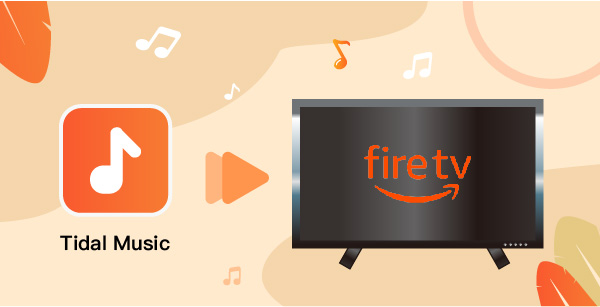
Part 1. How to Link Tidal to Fire TV with Premium
If you want to enjoy the Tidal music on Fire TV, you’ll need to purchase a Tidal HiFi subscription. After buying the subscription, you’ll be able to connect Tidal to Fire TV and enjoy the most recent music songs. Before going ahead, you’ll need to check the following things.
- First of all, you’ll need to make sure your mobile device, tablet, or computer and Fire TV where you’ve been using the Tidal platform are connected to the same network.
- After scrolling down to Apps on your Amazon Fire TV, you’ll need to search for Tidal. Install the Tidal on your Fire TV after finding it in your Apps section.
Now, let’s talk about the steps to link Tidal to Fire TV.
Step 1: To start with, you’ll need to visit the website named link.tidal.com on your computer, tablet, phone, or another device.
Step 2: You can enter the email and password of your existing Tidal account there. However, if you haven’t got a Tidal account, you can sign up with the new account.
Surprisingly, Tidal offers you 30 days free trial version. By getting the free version, you can explore almost every feature you’re supposed to get using the Premium version.
Step 3: Now, you’ll need to look at your Fire TV and type the code you’ll see there. Later, you’ll need to start streaming by connecting your Tidal ID to Fire TV.
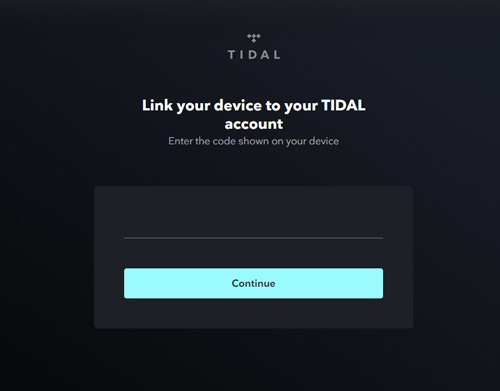
Part 2. How to Stream Tidal to Fire TV without Premium
If you’re looking to play Tidal songs on Fire TV, but your Tidal account is going to be expired soon, you can still serve your purpose. You can download the Tidal songs on your computer using a third-party tool and then transfer Tidal songs to Fire TV for offline playback via USB.
You’ll find many tools in the market, but we recommend AudKeep Tidal Music Converter. This converter makes sure your songs don’t lose any sound quality, apart from saving your time.
Using this intelligent converter, you can download Tidal music on your computer in lossless quality. Moreover, it supports multiple output formats like WAV, FLAC, Lossless, MP3, etc., which are fully compatible with Fire TV.
Luckily, the songs you download using AudKeep Tidal Music Converter will be saved as local files along with 100% ID3 tags kept. You can see the title, the album, the album art, etc., and edit them whenever you’d want.

AudKeep Music Converter for Tidal Fire TV Stick
- Convert Tidal music to MP3 to be compatible with Fire TV
- Download Tidal tracks, playlists, podcasts at 5X faster speed
- Stream Tidal music to Fire TV for offline listening
- Maintain lossless sound quality and ID3 tags of Tidal tracks
How to Stream Tidal to Fire TV
Here’s the step-by-step guide for you to stream Tidal to Fire TV.
Step 1 Launch AudKeep Music Converter

To begin with, you’ll need to download AudKeep Music Converter on your computer and install it afterward. Later, you’ll need to launch the software and log in by entering your email address and password.
Step 2 Change Tidal output format for Fire TV

Since you want to listen to Tidal on FireTV, you’ll need to hit the “Preference” option from the front of your screen to customize the output format. Later, you’ll need to select an output format after navigating to the “Advanced” setting option. There are different options for choice, including FLAC, M4A, etc. Moreover, you can also adjust the other settings like sample rate, codec, and bit rate.
Step 3 Add Tidal music files to AudKeep

You’ll need to select the “OK” icon after configuring the appropriate output format. Later, you’ll need to choose Tidal music files you’d want to play on Fire TV using a built-in web player. For this, you’ll only need to hit Add button, and you’ll be able to add whatever songs you want.
Step 4 Download Tidal music for Fire TV

After choosing the music files, you’ll need to click the “Convert” icon to download the selected files on your PC. The files you’re downloading will be placed as local files on your PC. After downloading music from Tidal to computer, you can play them offline on your PC.
How to Stream Tidal to Fire TV
After downloading the Tidal music files on your PC, the next step is to play the songs on Fire TV. Here’s a simple guide for you to play Tidal on Fire TV.
Step 1: In the first gig, you’ll need to copy all the downloaded Tidal music fields after connecting your USB to your PC.
Step 2: After copying all the songs, you’ll need to connect them to Fire TV through the USB port.
Step 3: Now, you’ll need to download and install a media player for the music player back on your Fire TV.

Part 3. Conclusion
Acquiring the Premium version isn’t a bad idea to play Tidal on Fire TV, as you can access the most fascinating and popular songs with minimal effort. But, many people can’t afford the subscription of Tidal as it can be a little costly for many people’s liking.
Luckily, you can use the third-party tool to listen to Tidal on Fire TV without Premium. We recommend you to use Audkeep Tidal Music Converter for this purpose. This converter is remarkable and allows you to convert Tidal music into multiple formats. Don’t waste any time and acquire the services of AudKeep Tidal Music Converter.
