“Can you download music from Tidal?” Tidal is known for its high-quality music. And it allows users to access over 70 million lossless CD-quality music and 25,000 hi-res tracks. You can download tracks at 320kbps through a subscription to Tidal Premium. Tidal HiFi users can get even higher quality, up to 1,411kbps.
Yet, the download privilege is activated on the Tidal mobile apps only. It is not available in the Tidal desktop client. In this case, today, we will list other possible ways to download songs from Tidal onto computer. Of course, a detailed guide for mobile users will also cover. Without further ado, let’s get started.
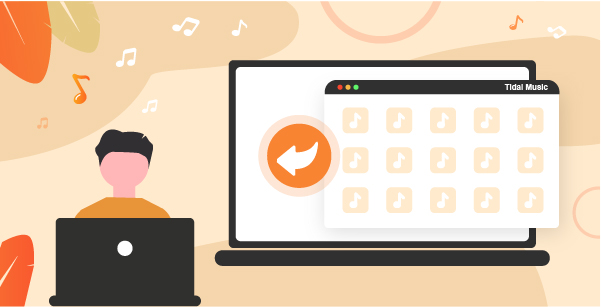
Part 1. How to Download Music from Tidal to Computer – Best Way
Download music from Tidal for offline listening is good to enjoy lossless CD-quality of Tidal music on PC and Mac. But there is no Download option on the computer. So, how can you download music from Tidal to your computer?
The most ideal way is to draw support from a third-party Tidal music downloader. AudKeep Tidal Music Downloader is the flagship product developed by AudKeep Software. It helps Tidal subscribers download music from Tidal to computers for better entertainment.
This all-in-one tool is also a built-in Tidal music converter. It can convert Tidal to MP3, FLAC, WAV, AAC, M4A, and M4B without damaging the original audio quality. In addition, it is smart enough to detect all metadata and ID3 tags. The title of the music, artist, and more will be saved in the output Tidal music files.
With this AudKeep Tidal Music Downloader, you can then play Tidal music on any device and player. Besides, you can back up Tidal songs forever, even if you cancel your Tidal subscription.

AudKeep Tidal Music Downloader
- Download Tidal music to computer without any limit
- Convert Tidal to WAV, FLAC, etc. on the computer
- Work at 5X speed while downloading Tidal songs to PC
- Keep lossless original files or customize audio parameters
How to Download Songs from Tidal onto Computer by AudKeep
AudKeep Tidal Music Downloader is available for Windows and Mac operating systems. And it provides users with a free trial to explore its various features. Now, you can download and install the correct version of the AudKeep Tidal Music Downloader on your computer. Now, let’s take a look at how to download music from Tidal to computer.
Step 1 Define Tidal output format for download to computer

Start the AudKeep Tidal Music Downloader on your PC or Mac. The main screen of this tool and the Tidal app shows up. From the upper-right corner, click the Menu > Preferences > Convert option to open the setting window. Here, you can choose the output format for Tidal music downloads.
It’s able to adjust the bit rate, sample rate, audio channel, conversion speed, and so on as you required. If you select to download FLAC from Tidal, you’re recommended to set a bit depth as 16 bits or 24 bits.
Step 2 Add music from Tidal to download

Go to the Tidal app to find Tidal playlists and albums that you want to download. Tap the item and then click on the ‘…’ icon. Then choose ‘Share’ > ‘Copy Track Link’ option. After that, put the link address to the search bar on AudKeep program. Next, click the + button to load the songs to the conversion window.
Step 3 Download Tidal songs to PC/Mac

After the settings, click the Convert button to begin the high-speed download process. This smart tool will download music from Tidal songs to PC and Mac at a faster speed. After completion, you can open the Converted list to find the Tidal music downloads in the destination folder on your computer.
Part 2. How to Download Music from Tidal to PC/Mac by DRmare Audio Capture
DRmare Audio Capture is an audio capturing program on PC and Mac computers. It can help record and save the audio playing from your computer without any problem. That’s to say, you can use it to get Tidal download music to PC/Mac with ease. Besides that, it can also capture music from other music services and more sources. Moreover, it supports to adjust the output audio format and audio quality. Also, you are allowed to trim the recorded audio files and then save them to your computer.
Now, let’s see how to use this tool to download music from Tidal to computer step by step.
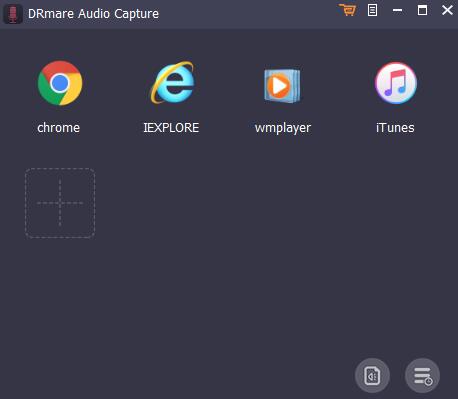
Step 1. Go to the official webpage of DRmare Audio Capture. Then get the program downloaded and installed on your computer by hitting on the ‘Download’ button.
Step 2. Launch the DRmare Audio Capture from your computer. Then you can get its main screen. Hit on the ‘+’ icon to add the Tidal app to the main interface.
Step 3. Click on the ‘audio’ icon to reset the output audio format for Tidal music to computer.
Step 4. Hit on the ‘OK’ button to back to the main screen of DRmare program. Now, touch the Tidal app icon to find and play Tidal music you want to download.
Step 5. When playing, DRmare will detect and download music from Tidal to computer for you.
Step 6. After the recording, click on the ‘history’ icon to find all the local Tidal songs on your computer.
Part 3. How to Download Music from Tidal to Phone
“Can you download music from Tidal to your phone?” Sure. Tidal subscribers can download music from Tidal on their mobile apps directly. You can download and install the Tidal mobile app on your Android and iOS phones. Now, you can check out the following tutorial to download songs from Tidal on your smartphone with a Tidal subscription. Besides, please keep a stable network connection.
Download Tidal Playlist on Android/iOS
Step 1. Install and launch the Tidal mobile app on your iPhone or Android phone. Then log into your Tidal HiFi or Premium account. Different subscriptions are provided with different music qualities.
Step 2. From the My Collections section, search for favorite Tidal tunes that you’d like to listen to offline.
Step 3. Tap it to the Overview page and there is a Download toggle switch near the top. Slide this switch, and then songs have been added to the download queue.
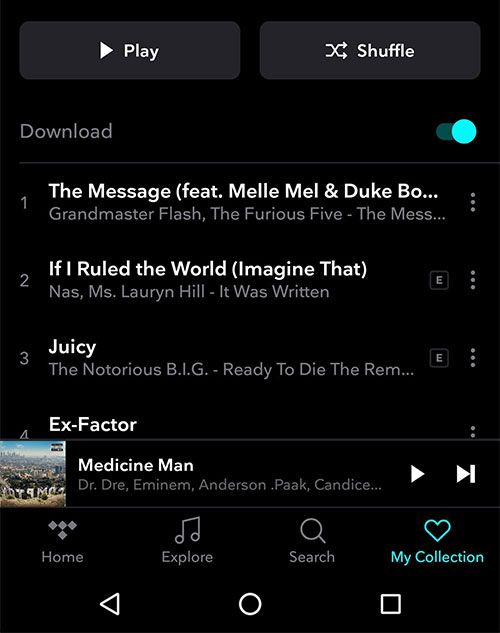
Download an Album from Tidal on iOS/Android
Step 1. Fir up the Tidal app on your mobile devices. Then fill in your account details to activate your Tidal HiFi or Premium plan.
Step 2. Type the name of an album from the top of the screen to find your loved Tidal album.
Step 3. Click on it and toggle the Download button to the On position. And all Tidal songs will be downloaded to your smartphone.
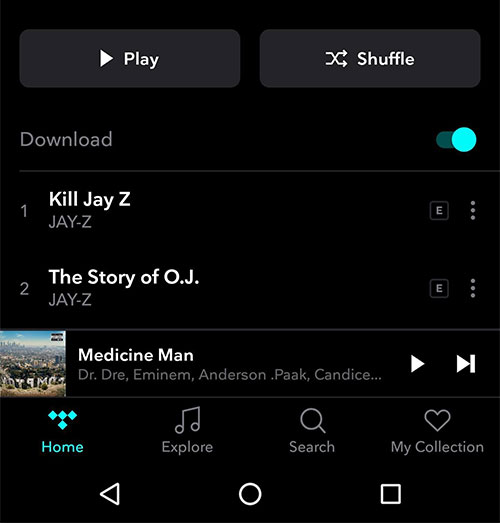
Part 4. How to Download Music from Tidal for Free
In this section, let’s take a full review of Tidal-Media-Downloader. It provides a free method to download Tidal songs to PC, Mac, Android phones, and many other devices for free. Just as its name implies, this tool is well-designed for Tidal users. It can download Tidal tracks, playlists, albums, and even videos to your computer.
There are 2 versions you can find of Tidal-Media-Downloader. They are Tidal-dl and Tidal-gui. It’s compatible with cross-platform operating systems, including Windows, Mac, Linux, and Android. The former works with all supported platforms. While the latter is available for Windows only. You can download and use it to listen to Tidal offline on desktop at no cost. But it requires a Tidal HiFi subscription.
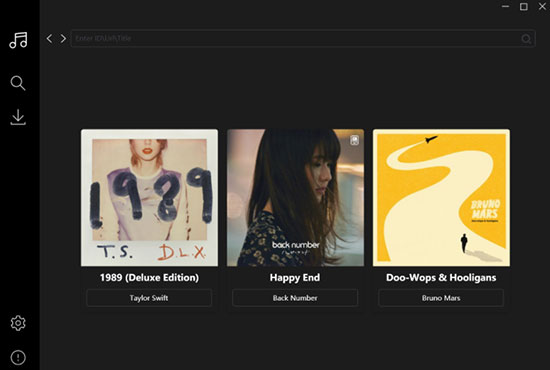
Step 1. Select to download Tidal-dl or Tidal-gui on your device according to the operating system of your device.
Step 2. Sign up for an account on Tidal-dl and log in, then type 2 to confirm setting profile and audio quality. Then, enter Tidal music links to download Tidal music to your PC.
Step 3. Run Tidal-gui, you need to set https-proxy and log in to your account. Next, copy and paste the link for Tidal songs into the link box to download music from Tidal to computer for free.
Part 5. Bottom Line
Here’s a fairly self-explanatory comparison chart. It focuses on making a complete comparison among the best four ways suggested above. It helps you make your final decision when you don’t know which option is best for downloading music from Tidal.
| AudKeep Tidal Downloader | DRmare Audio Capture | Official Way | Tidal Media Downloader | |
|---|---|---|---|---|
| Price | $14.95 with Tida HiFi/Premium | $14.95 | Free with Tidal Premium/HiFi | Free with Tidal HiFi |
| Supported OS | Windows & Mac | Windows & Mac | Android, iOS | Windows, Linux, Mac, Android |
| Input Format | Tidal tracks, playlists, albums | Any audio playing on the computer | Tidal playlists and albums | Tidal tracks, albums, artist-albums, playlist, videos |
| Output Format | Lossless, MP3, FLAC, AAC, M4A, WAV, M4B | FLAC, MP3, M4A, M4B, WAV, AAC | Cache Files | MP4, FLAC, M4A |
| Conversion Speed | 5X Speed | Real-time | Rely on the Network | Rely on the Network |
| Output Settings | Yes | Yes | No | No |
The ways in Part 3 allow you to download music from Tidal to mobile devices. But only AudKeep Tidal Music Downloader, DRmare Audio Capture and Tidal-Media-Downloader empower you to download songs from Tidal onto computer. It’s highly recommended to use a Tidal downloader to achieve your goal. In this case, you can guarantee full use of your Tidal HiFi and Premium files. Then you can enjoy Tidal songs on any device you want without a subscription and an internet connection.
