Good news for every Samsung Galaxy Watch lover and buyer! Tidal has joined hands with the Samsung Galaxy Watch, which means you can now jog or walk while listening to your favorite songs available on Tidal directly through the Samsung Galaxy Watch.
Having Tidal on a Galaxy Watch means being able to access playlists and music files on the watch and being less dependent on your smartphone. If you want to connect Galaxy Watch to Tidal and looking for ways to efficiently do that, you have come to the right place. This easy-to-understand guide will help you follow the steps you need to link Tidal to the Galaxy Watch. Keep reading!
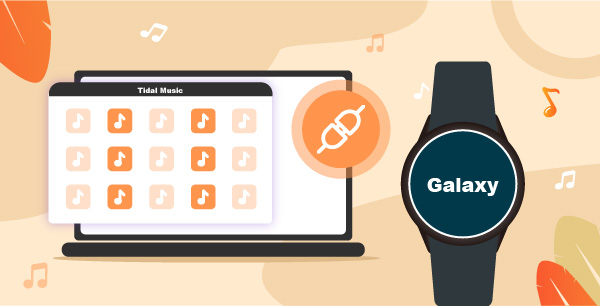
Part 1. How to Connect Galaxy Watch to Tidal: Tidal Wearable App
The first way to connect Tidal to the Samsung Galaxy Watch is through the official way, which is by integrating the Tidal wearable app. Tidal is a subscription-based music streaming platform, and you need to have an account with Tidal before listening to the songs on the Samsung Galaxy Watch. There are two tiers of subscription available – Tidal Premium and Tidal HiFi.
Premium is ideal for users who want to listen to high-quality songs, and HiFi is recommended for those who want lossless CD-quality streams. You need to sign up on Tidal and become a subscriber of any two plans. In case you are not a Tidal user, it is highly recommended to become a Tidal member. Currently, Tidal is offering three months’ worth of subscriptions for free for its Premium service. You can try that out. Once you register and pay for the subscription, follow the steps below to find out how to connect the Galaxy Watch to Tidal.
Step 1. Whether you are an Android or iPhone user, the first thing to do is to download the Tidal wearable app on the smartphone.
Step 2. Now, visit link.tidal.com on your Windows or Mac computer.
Step 3. You will have to log in with your Tidal credentials.
Step 4. You will see a code on the watch, please enter that.
Step 5. The connection will be established between your Samsung Galaxy Watch and the Tidal wearable app, and you can begin listening to your favorite Tidal songs.

Part 2. How to Download Tidal to Samsung Galaxy Watch
If you are looking for an alternative way to download the Tidal to Galaxy Watch, here’s another way that you can try. Through this method, you can not only listen to Tidal songs on your Galaxy Watch but multiple other devices. And the recommended tool to use is AudKeep Tidal Music Converter.
AudKeep Tidal Music Converter is a professional Tidal music converter and downloader and can download unlimited Tidal songs. In this way, you can easily download Tidal to Galaxy Watch for offline listening without a subscription.
This fantastic tool is available for both Mac and Windows computers. It lets you download Tidal music in lossless quality, convert Tidal to FLAC, MP3, and other audio formats. With retaining the HiFi quality of every Tidal song, it converts Tidal songs at 5X speed faster. The original ID3 tags are also retained and let you organize the music library as well. This implacable music converter and downloader is already used by thousands of people from all across the globe primarily because of its easy-to-use interface.

AudKeep Tidal Music Converter for Galaxy Watch
- Convert Tidal songs to MP3, FLAC, WAV, and more
- Download HiFi and high-quality Tidal music to Galaxy Watch
- Convert Tidal songs at 5X speed with lossless quality
- Retains original ID3 tags such as artists, albums, album arts, etc.
How to Use AudKeep Tidal Music Converter
Step 1 Customize Tidal audio parameters for Galaxy Watch

Firstly, download AudKeep Tidal Music Converter on your computer and launch it. After that, go to the Preferences button followed by the Advanced button. There, you need to choose the output format as MP3, M4A, or AAC, which are available to the input audio formats of the Galaxy Watch. Once done, customize the rest of the audio parameters, such as audio codec, sample rate, bit rate, songs name, artist name, and album name.
Step 2 Add Tidal songs to AudKeep

Now that you have customized the audio parameters, the next thing that you need to do is add the Tidal songs that you want to convert and download. Go to the Tidal playlist and look for the songs or playlists to add them. Depending on your use, you can add one song at a time or multiple. Next, you will see the blue + icon, which you need to tap on. Once you do that, the songs will get uploaded on AudKeep Tidal Music Converter.
Step 3 Convert and download Tidal to Galaxy Watch

After the songs are uploaded on AudKeep Tidal Music Converter, all you need to do is click on the convert option. Once you click on the convert option, the songs will start to get converted. Don’t worry. The songs will be converted at 5X speed. To find the converted songs, click on the converted tab, and you will see the list of songs you have converted and downloaded.
How to Transfer Songs from Tidal to Galaxy Watch for Offline Playback
Step 1. Connect your phone to the computer where the Tidal songs are downloaded and sync the local Tidal song files.
Step 2. Ensure that your phone is linked to the Galaxy Watch, and then launch the Galaxy Watch app.
Step 3. Now, hit the option that says “Add content to your watch”.
Step 4. Select the songs you want to transfer to your Galaxy Watch and click on the done option.
Now, click on the Music option on the Galaxy Watch and listen to the recently transferred songs.
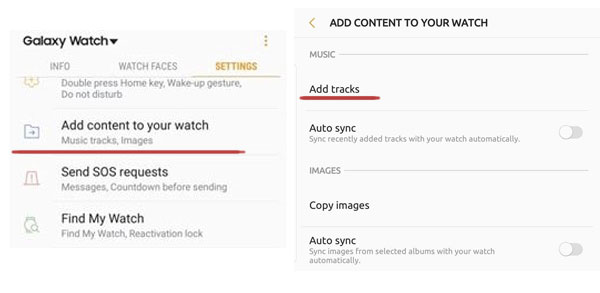
Learn More: Key Points of Samsung Galaxy Watch 5 that You Need to Know
Samsung Galaxy Watch is a fantastic smartwatch to own, and it is loaded with impressive features. It provides a barometer, heart rate, gyro, and accelerometer. Moreover, it accepts natural language dictation and commands. Its battery type is Li-Ion 472 mAh and needs Qi wireless for charging. It comes with a loudspeaker and is available in colors like Rose Gold, Midnight Black, and Silver. Now, let’s learn about the key points of the Samsung Galaxy Watch 5.
- The Samsung Galaxy Watch comes with its own 4g data connection, which means you don’t need to rely on a Wi-Fi connection.
- It’s a walking doctor that provides you with stress management, sleep monitoring, and exercise tracking data.
- The Samsung Galaxy Watch is built to last. It is waterproof and water-resistant to 5 ATM and has Gorilla DX+ glass.
- The Samsung Galaxy Watch is available in multiple designs and styles. You will find numerous straps available in different colors.
- This impressive smartwatch comes with an eye-popping AMOLED screen, which means fantastic clarity!
In Conclusion
You have finally learned how to hook Galaxy Watch to Tidal. As you can see, there are two methods to go about. Of course, you can try either one of them, but AudKeep Tidal Music Converter is an ideal choice mainly because it lets you download the songs and listen on not just Galaxy Watch but multiple other devices. So, go on and download AudKeep Tidal Music Converter today!
