Adding music to your videos naturally gives your videos life and makes them interesting to watch. With an interesting sound running in the background of your video, be sure to keep your audience glued to their screen.
It is not always difficult to get music from Tidal to your phone. At least, you listen to as many as possible nice music from Tidal every time. But can this music be added to your video background; the answer is a big NO. Adding music from Tidal to your video happens for a reason.
I am here with the solution for this. In this article, I will teach you how to add music to a video from Tidal. It is just a few steps, and in the blink of an eye, you will not only be able to add music to video app from Tidal, but you will also be able to use Tidal music on your Instagram, YouTube, and Snapchat, videos.
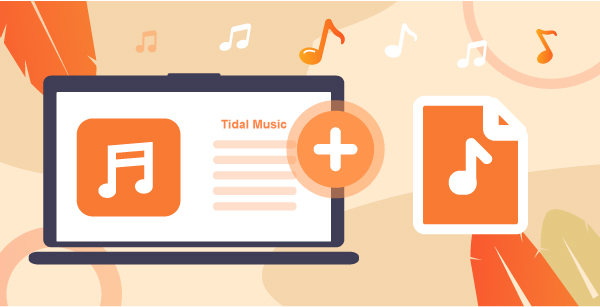
Part 1. How to Add Music to a Video on iPhone from Tidal
On iOS and macOS, there are apps and software that can allow you to do simple editing of videos. Users may customize their videos by adding effects, soundtracks, titles, and more. Different types of files can also be added to these apps and software. You may use video files, audio files, and still-image formats. MP3, WAV, AIFF, AAC, MP4 are all the supported audio formats on these apps.
So, why can’t you import Tidal music into my video editing app or software? It is clear from the above. The music files on Tidal are protected and cannot be played on other devices. Even if you have Tidal files downloaded, these are only cache files, not local files. Therefore, you will need a smart tool to get music from Tidal and convert it to the supported format.
To add music to video from Tidal, you’ll need to first convert Tidal audio to MP3 or another popular format with the aid of a Tidal music converter. To this effect, you will need a powerful Tidal Music Converter. Here, AudKeep Tidal Music Converter is a smart and competent tool that allows you to download and convert songs, albums, and playlists from Tidal to MP3, FLAC, WAV, M4A, etc. at 5X speed in lossless quality. It also allows you to play music on your phone without losing quality, even if you don’t have a network connection. There isn’t anything comparable on the market right now.

Features of AudKeep Tidal Music Converter
- Help rip Tidal music to ensure easy offline listening
- Converts in batch at 5X faster than other conversion apps
- Maintains lossless sound quality and original Tidal music ID3 label
- Easy conversion of Tidal music to MP3, FLAC, and M4B
How to Download Tidal Music to Your Device
Before you can add music to video app from Tidal, you need to have an account on Tidal. Download and install AudKeep Tidal Music Converter on your Windows or Mac after creating an account.
Then launch this amazing software from your computer’s desktop. It comes with a Tidal Web Player that you can find in the main menu. Login to your Tidal account and then follow these steps on downloading and converting Tidal music.
Step 1 Download and customize Tidal output audio parameters

Please select Preferences from the top menu bar. By selecting Advanced in the setup box, you may change the output format to MP3, FLAC, Lossless, WAV, AAC, M4A, or M4B. You may also specify different audio features such as bit rate, sampling rate, and audio codec and classify Tidal music by album or artist by selecting the Archive output songs via a button in this box.
Step 2 Add Tidal playlists or albums to AudKeep software

When the output configuration file has been correctly configured, click OK to confirm and save it. You may now search for or discover your favorite Tidal playlists or albums using the built-in Tidal Web Player. Once you have located it, open it and look for a blue + sign in the lower right corner. By clicking on it, you can add Tidal playlists or albums to AudKeep Tidal Music Converter. From the conversion list, you can still pick and select which songs to download.
Note: To download Tidal music from other playlists or albums, create a new playlist first and add the preferred songs.
Step 3 Download and convert Tidal songs at 5X speed

To begin the download process, simply tap the Convert tab in the conversion box. AudKeep Tidal Music Converter allows you to rapidly download Tidal music to your computer and listen to them offline. All Tidal files will be saved as normal audio files, such as MP3, with the original ID3 tags and quality maintained.
At any point throughout the conversion, you may return to AudKeep’s Homepage to add new Tidal playlists or albums to convert simultaneously.
How to Add Tidal Music to a Video on iPhone
Now that you have successfully used AudKeep Tidal Music Converter to convert Tidal music to an audio format that can be used on your preferred video editing app or software, how to add music to a video on iPhone from Tidal.
On a Mac device
Step 1: Move the converted Tidal music to the iTunes library folder.
Step 2: Launch your preferred video editing software, select audio, locate and choose the iTunes folder.
Step 3: Browse and select the preferred Tidal music from the folder.
Step 4: Add music to the background. Edit the selected music as you like.
On iOS mobile
Step 1: Launch the iTunes program on your computer.
Step 2: Move the converted Tidal music to the iTunes library folder.
Step 3: Use the USB cable to connect your iPhone to your computer.
Step 4: Use iTunes to sync Tidal music to your phone.
Step 5: Disconnect your phone from your computer after the synchronization is complete.
Step 6: Open your preferred video editing app on your phone.
Step 7: Select add audio.
Step 8: Locate the song from the options and use the preferred song. Edit songs to your taste.
Part 2. How to Add Music to Instagram Video from Tidal
Step 1: Launch the Instagram app and create a new story tap the “Your story” icon on the top-left corner.
Step 2: From your gallery, choose a new video or record a new one.
Step 3: Tap “music”.
Step 4: Locate the converted Tidal music and select.
Step 5: Tap the album cover to select music.
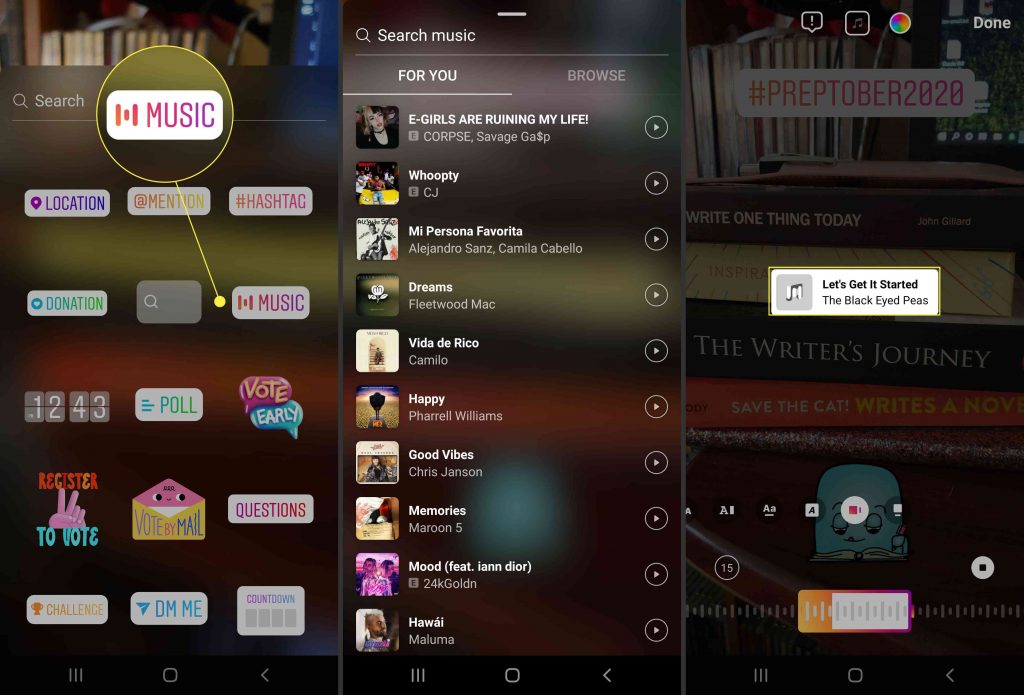
Step 6: Tap “15” to choose the duration of the music for your story.
Step 7: Tap “Send to” to publish your new story.
Part 3. How to Add Music to YouTube Video from Tidal
Before this stage, you should have downloaded your preferred video from Tidal using AudKeep Tidal Music Converter and recorded your YouTube video.
From your preferred video editing app or software, locate and click the icon for music addition, locate your downloaded Tidal music folder and select the preferred music.
Part 4. How to Add Music to Snapchat Video from Tidal
Before this stage, you should have downloaded your preferred video from Tidal using AudKeep Tidal Music Converter. Then, follow these steps to add music to your Snapchat video.
Step 1: Tap and hold the circular shutter icon on the bottom center of the screen.
Step 2: Click on the music icon > My Sounds.
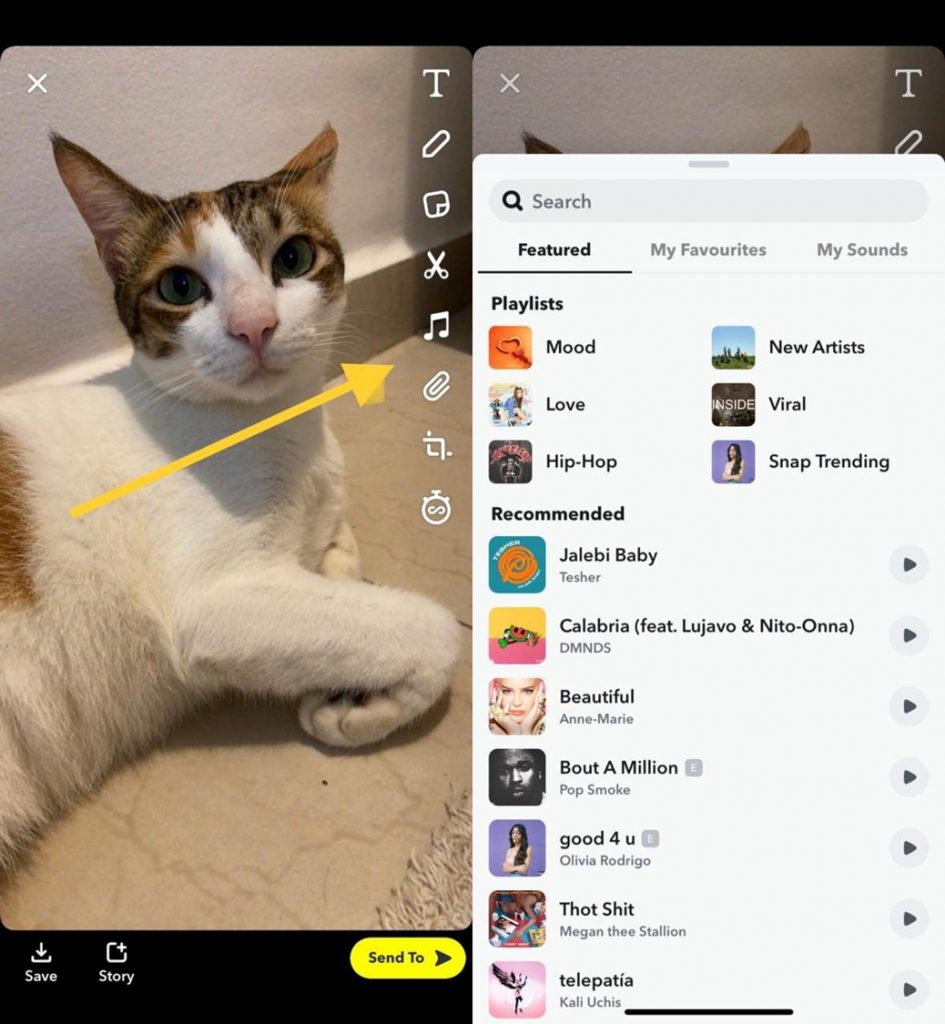
Step 3: Locate the downloaded Tidal song and select.
Step 4: Edit the songs to the part you want to feature from the music slide at the bottom.
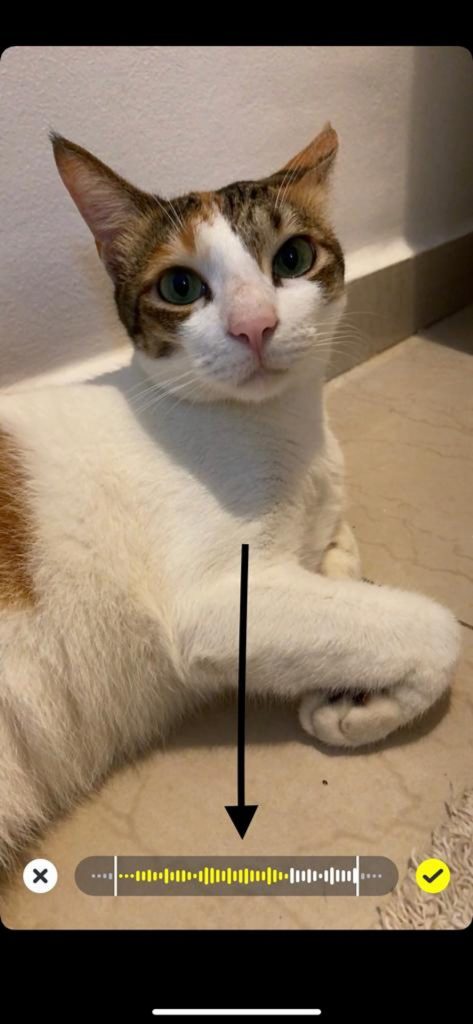
Step 5: Click on the blue arrow after you all edits to send.
Part 5. Conclusion
I am sure adding music to the video app from Tidal has now been solved for you. With the powerful AudKeep Tidal Music Converter, be rest assured you can get any Tidal song, anywhere at any time. Don’t forget to recommend this amazing tool to your friends. They will need this information.
