Even though not commonly used as Windows and Mac, Linux operating system has been around since the mid-1990s. It is among the reliable and secure systems used for a wide range of devices ranging from cars, thermostats, phones, and supercomputers, among others. You would be surprised to learn that Android is also powered by Linux. But what about getting access to popular music streaming services? It would be a good experience to get Tidal on Linux and enjoy your streaming services on an open-source operating system.
However, Tidal doesn’t allow streaming of its music on other platforms and devices as its music files are encrypted. By this, you wouldn’t directly stream Tidal on Linux unless you convert your files to acceptable formats. Use the best tool to get Tidal HiFi Linux for a great experience. Roll down to the 4 simple steps to stream Tidal on Linux.
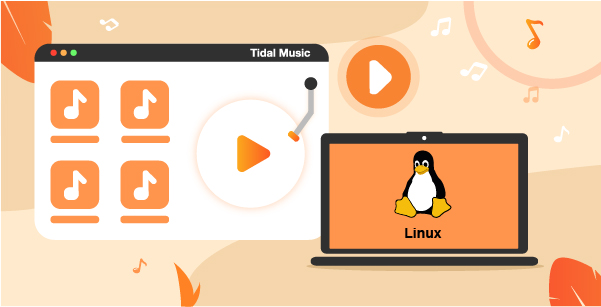
Part 1. Software to Get Tidal on Linux
AudKeep Tidal Music Converter can help you to get Tidal app to work for Linux. The app encompasses the latest technology to let users download HiFi and high-quality Tidal music on any device and platform such as Linux OS. AudKeep supports many output formats ranging from Lossless, M4B, WAV, AAC, FLAC, and many others. More so, it tightly keeps the original quality content of your music and you can customize parameters like channel, sample rate, bit rate, etc.
When it comes to organizing your music library, AudKeep is a great choice as you can sort your converted music files by album or artist. You wouldn’t spend much time on the conversion process as the speed is perfect, going up to 5X rate. The steps are simple and the process is effortless!

AudKeep Tidal Music Converter
- Keeps all the metadata info and ID3 tags
- The speed rate can go up to 5X speed
- Convert Tidal to MP3 and other common formats
- Preserves lossless quality of Tidal music files
Part 2. How to Play Tidal on Linux: 4 Steps
With AudKeep Tidal Music Converter, you wouldn’t worry about Tidal not playing on Linux anymore. This app has a quick solution to stream your favorite hits on any platform. It comes in both free trial and full versions, with the latter giving more advanced and full features. Once you download and install the AudKeep app on your computer, launch it and go to the “Log In” button to log in with your Tidal account details.
Step 1 Set output format for Tidal music

AudKeep lets you customize the output format and other parameters to your taste. To effect that, click on the “Menu” icon and then hit the “Preferences” option. Then go to the “Advanced” tab and wait for the “Settings” window to pop up. Next, input the output format as well as the parameters like audio codec, sample rate, bit rate, and channel. Then click the “OK” button to continue with other conversion steps.
Step 2 Add Tidal music to AudKeep app

Highlight the Tidal playlist or music that you want to convert then open it and click on the bright blue “+” icon that’s located on the right side. Tidal playlist or music will then be added to the AudKeep Converter interface.
Step 3 Download and convert Tidal playlist

Confirm your settings input and then click on the “Convert” button for the app to begin downloading and converting the Tidal playlist. Next, locate the converted Tidal playlist in the “Converted” folder in your computer’s local storage.
Step 4 Play Tidal music on Linux
You have just managed to get restricted-free Tidal music for offline playing. Now, freely get Linux Tidal with these steps via a USB flash drive.
- Plug in your USB flash drive into your computer via the USB port.
- Then locate the converted Tidal playlist folder on your computer’s local storage.
- Right-click on the found folder and then hit the “Send To” option and choose the USB flash drive as the destination point. You can also simply drag and drop the folder to the USB flash drive to transfer the playlist.
- Next, plug in your USB flash drive on your computer with the Ubuntu application.
- Finally, choose a media player on your computer to now get Tidal app to work for Linux and stream your favorite hits.
Part 3. Conclusion
Just like many other music streaming services, Tidal still doesn’t have a Linux application. However, this article has proved that it is still possible to play Tidal Linux when you convert your Tidal music to common output formats. And the best tool stands the test! The AudKeep Tidal Music Converter works in only 3 steps to help you get Tidal on Linux. Explore the high-end audio experience from Tidal on any device and platform without Tidal Premium.
