“Does Tidal Xbox One work?” Actually, there is no official news of Tidal on Xbox One yet. But, are there other ways to play Tidal on Xbox One?
For game lovers, they like to play music on Xbox One while playing games. But you can’t find Tidal app on Xbox One device. That is because Tidal is not integrated with Xbox One.
However, there is useful software to help you play Tidal on Xbox One. It allows you to play Tidal music on Xbox One without using the Tidal Xbox One app. In this post, we will introduce this tool and the detailed guide to get Tidal on Xbox One.
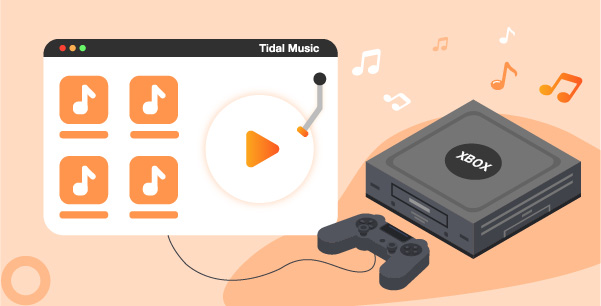
Part 1. How to Get Tidal Xbox One Work – Tool Needed
Does Tidal on Xbox One? Nope. But there is a solution to fix it. As Xbox One supports uploading local music from a USB drive, we can get Tidal on Xbox One via a USB port.
Therefore, we need to download Tidal music as a local music file first. In this case, we can move Tidal music to Xbox One. And then we can enjoy Tidal high-quality tracks on Xbox One as game background music.
Currently, you need to find a useful tool to download Tidal music for Xbox One. AudKeep Tidal Music Converter may be the best choice for you. It can easily convert Tidal music to MP3, FLAC, WAV, AAC, M4A, M4B for use on Xbox One.
With this tool, all the Tidal audio tracks are saved as local audio files and maintain 100% original quality. Then you can get Tidal Xbox One work without any limit.

Main Features of AudKeep Tidal Music Converter
- Losslessly encrypt Tidal songs and playlists
- Download get Tidal music to Xbox One
- Maintain 100% high-fidelity Tidal music quality and full metadata
- Convert with speed at 5X, change Tidal output settings for Xbox One
Part 2. Steps on How to Convert and Play Tidal on Xbox One
In this part, let’s check how to convert Tidal for Xbox One via AudKeep Tidal Music Converter. Before that, please make sure that you have an existing and valid Tidal account.
Step 1 Set up and launch AudKeep Tidal Music Converter

Install the AudKeep Tidal Music Converter on your PC. Then open it. It will show the main screen for you. Here you can hit on ‘Log in’ to use your Tidal account to enter to Tidal music web player.
Step 2 Set output format for Tidal Xbox One

Here you need to hit on the Menu icon at the top right side of AudKeep program. Then choose ‘Preferences’. A new window will display. Then touch on the ‘Advanced’ option. And then you can start to set the audio format and other audio parameters for Tidal Xbox One as you want. Once done, hit ‘OK’.
Step 3 Add Tidal music to AudKeep

Now, you can back to the main screen of AudKeep and find Tidal music playlist you want to convert for Xbox One. Once got your favorite Tidal music playlist, then click on it and open its detailed page. And then you can hit on the blue button from the right hand on AudKeep Tidal Music Converter. Then your Tidal music playlist will be loaded into a new window. Here you can choose some tracks that you want to convert.
Step 4 Convert Tidal for Xbox One

Click on the ‘Convert’ button. Then all the Tidal music playlist you chose will be converted and downloaded at once. You can see the conversion process. When finished, you can hit the ‘converted’ icon to check the Tidal Xbox One music files on your computer.
Step 5 Play Tidal on Xbox One
Xbox can play local audio files from a USB flash drive or any portable media player. Here we would like to show you how to make Xbox One Tidal work. Then you can use Tidal music for Xbox One as background music while playing games.
Step 1. Put the USB flash drive into your own computer. Then create a music folder in it and name it “Tidal Music”. This will help you find the Tidal music files easily.
Step 2. Find and move your local Tidal music files to the USB. Then unplug your USB from your computer and plug it into your Xbox One.
Note: You can only put no more than 200 songs to Xbox One.
Step 3. Now, you can select the media player in Xbox One to play Tidal music on Xbox One from the USB drive.
Part 3. The Verdict
After reading the post, now it’s time to use AudKeep Tidal Music Converter to download Tidal music for Xbox One. Before Xbox One Tidal app appeared, you could use this method to get Tidal Xbox One to work while playing games. In addition, you can use this tool to play Tidal music anywhere without restrictions.
