Tidal is a great platform for music lovers. It provides an ease to users by offering a wide range of songs from all over the world. Users can buy the monthly subscription offer and listen to as many songs as they want. You can create a playlist on Tidal with your favorite songs to help you enjoy music better. And it’s inevitable that you sometimes need to delete tracks within Tidal playlists. However, some users don’t know how to delete songs from Tidal playlist, while others facing the issue to delete tracks within Tidal playlists.
If you have no idea how to delete one Tidal song or have an issue deleting one, you are at the right place. The article will provide methods for removing a song from the Tidal playlist for both mobile and desktop apps. Moreover, we will introduce a solution to resolve the deleting error. It will assist you in easily downloading the playlist and later deleting unwanted songs from it on your Mac or Windows computers. Let’s go through it.
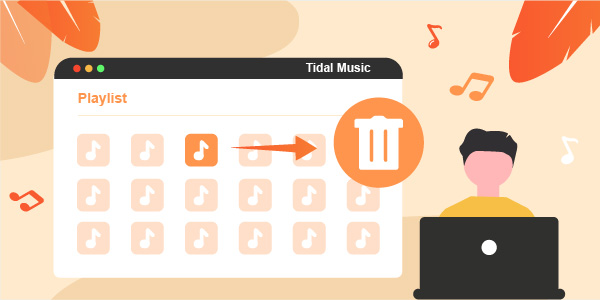
Part 1. How to Delete Songs from Tidal Playlist for Mobile
Deleting songs from Tidal playlists is simple whether you use an iOS or Android phone. If you want to delete Tidal tunes from the playlist on your mobile phone, follow the given step-by-step guide.
Remember: Ensure to have a stable internet connection on your phone.
Step 1. Open the Tidal application on your iOS or Android device.
Step 2. From all the divisions, look for the “Playlist” option on the left side of the main interface. Click on the option and choose a song you want to delete from the Tidal playlist.
Step 3. Every song track will have three dots on the right side, click on them.
Step 4. A small box-shaped window will appear. From all the options, click on the “Delete” option to remove the song from the playlist.
Now, you have deleted the songs you don’t want any longer. Repeat the same process every time you want to remove a song. Once you have deleted the song, you can add other songs to your Tidal playlist.
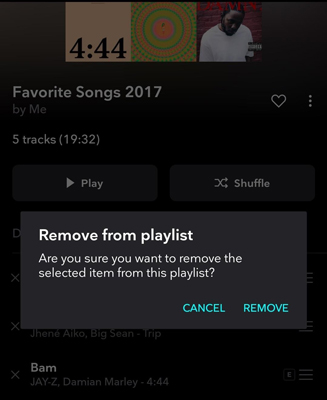
Suppose you want to remove your favorite Tidal soundtracks from your collection. Go to your collection and click on the three dots to remove the tracks. Alternatively, click on the ‘heart’ icon to delete your favorite music from the Tidal collection.
Part 2. How to Delete a Song from Tidal Playlist for Desktop
The process is very easy if you are using the desktop application of Tidal to remove a Tidal song. It is similar to that of deleting a Tidal song for mobile. Follow the below guide to delete unwanted Tidal tracks.
Step 1. Open the Tidal app on your desktop.
Step 2. Open your playlist and select a song you want to delete.
Step 3. Tap the three dots, which you will see on the right side of the song track.
Step 4. From all the options, look for the “Delete” option and click on it.
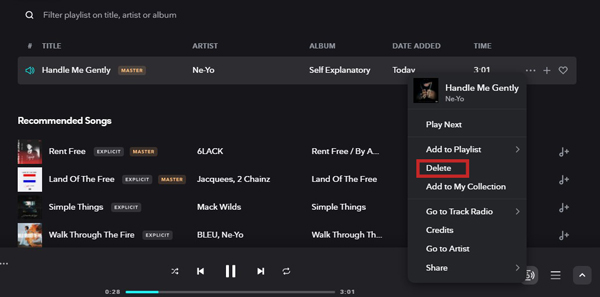
You have now successfully removed an unwanted song from your Tidal playlist. Repeat the process if you want to delete more songs. If you have some unwanted songs in your favorites or they are no longer your favorite, you can tap the three dots on the right side of the song and select “Remove from My Collection”, or click on the ‘heart’ icon to make it turn grey to remove it from your favorites.
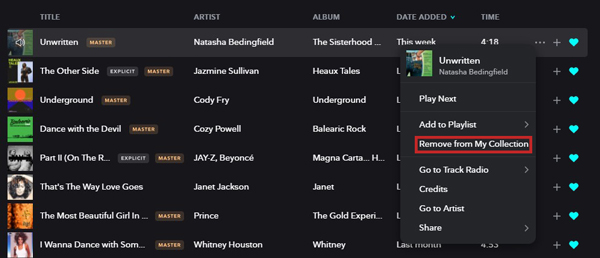
Part 3. Can’t Delete Songs from Tidal Playlist – How to Fix
The guide on how to delete songs from a playlist on Tidal mobile and desktop is easy to understand and follow. But somehow this Tidal feature gets errors on occasions. Some complained about the song appearing again after deleting one from Tidal playlists, while others even could not delete a song from the playlist.
To solve this issue, the best method is to get your playlist on Tidal downloaded first. And third-party software is required. Third-party tools are important for users without premium subscriptions or those having trouble deleting a song from the Tidal playlist. We recommend you use the AudKeep Tidal Music Converter to download and convert Tidal songs and playlists on your computer. It enables users to access the required thing in their local folders for playing or removing. They can freely listen, enjoy, and use the music tracks whenever and wherever they want.
The converter will convert songs and playlists to multiple output formats, including AAC, MP3, WAV, and FLAC, with a fast speed of 5X. And the songs it downloads will maintain their ID3 tags and 100% audio quality, which makes it convenient to find the track to listen to or delete. Once you have downloaded the songs on your local computer, you can listen to them on mobile, computers, speakers, and other devices. Besides, the AudKeep converter is compatible with both Mac and Windows.

Key Features of AudKeep Tidal Music Converter
- Save Tidal playlists as local files to stream and delete easily
- Support to convert Tidal to WAV, FLAC, MP3, and other formats
- Convert songs from Tidal playlists with a 5X speed losslessly
- Find and edit the downloaded Tidal playlist effortlessly thanks to the ID3 tags
Now you’ve been told how to fix the Tidal songs can’t be deleted problem, you can follow the given tutorial to download and convert playlists from Tidal. And before starting, ensure AudKeep Tidal Music Converter and the Tidal app are set up on your PC.
Step 1 Import the Tidal playlist to the AudKeep app

There’re two ways you can upload the Tidal playlist to the AudKeep program. One is to select one playlist from your Tidal desktop app. Click on the More option to copy and paste the playlist link to the address bar and tap the ‘+‘ button. Another is to drag and drop the chosen playlist to the AudKeep interface.
Step 2 Customize output formats for Tidal playlists

After adding the Tidal playlist to the converter, it’s time to set output parameters for the songs you want to convert. Open the setting window by clicking the Preferences option from the top right drop-down menu. Then choose MP3, FLAC, AAC, and others as output audio format, and personalize the channel, bit rate, and sample rate for Tidal tracks. Tap OK to save the output attributes.
Step 3 Convert playlists from Tidal on the computer

After setting all parameters, tap the “Convert” button and start the conversion process. The AudKeep software will download Tidal playlist as your local files with its outstanding 5X speed. Once the playlist is converted, you can locate it from your local folder. Or you can also click on the “Converted” icon at the bottom of the main interface.
Step 4 Delete song from playlist Tidal in the local folder
Now you have successfully converted the Tidal playlist on your computer. You can open the playlist folder downloaded a few minutes ago, select the track you less like, and right-click and choose the ‘Delete’ option to eliminate the music file. And then you can just play the rest songs on any music player or device for free.
Part 4. Final Words
Tidal is a popular streaming platform that offers many songs for users to listen to and enjoy. Users create playlists of their favorite music tracks to keep them all together. But they face issues regarding deleting songs from the Tidal playlist.
In this article, we provide simple guides on how to delete songs from Tidal playlist on mobile phones and desktops. Moreover, we help you solve the issue of the Tidal songs deleting. The best way is to use the AudKeep Tidal Music converter to easily download and convert Tidal playlists and delete unwanted songs on the local computer.
