Song lyrics are one important component of one song. They can reflect emotions and thoughts. And mainly, you won’t get the wrong lyrics while singing the tracks in public! Otherwise, that’ll be an unforgettable memory of yours. So does Tidal have lyrics? Yes! You now are able to see the lyrics on Tidal. The lyrics feature is only available on the app of phones and desktops.
Then, you may wonder how to see song lyrics on Tidal. Here we’ll show you how with simple few clicks on the Tidal mobile and computer apps, and how to solve the issue if some songs don’t have lines or the feature doesn’t work on the app. Keep reading!
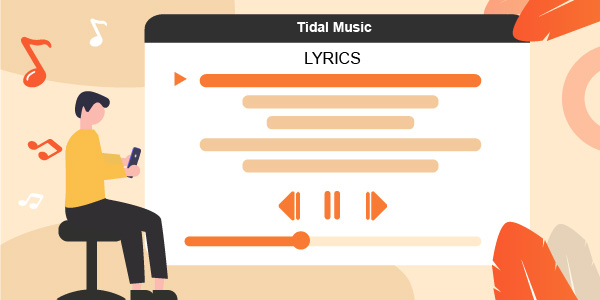
Part 1. Does Tidal Show Lyrics?
Tidal users can view song lyrics by selecting the lyrics on the Tidal Playing screen. Tidal’s lyrics are synchronized with the chosen song, so you can follow the lyrics line-by-line or read the complete verse. Tap on a line of lyrics to jump to a specific part of the song. You can return to an earlier point in the music’s timeline by pressing the sync button. For this new feature to work, the Tidal app needs to be updated:
- The latest version of iOS is 2.10.0
- The latest version of Android is 2.26.0
Members of Tidal can access this feature on their mobile, desktop, or web browsers. Tidal TV apps cannot currently display lyrics. There is a good chance that music that does not have a song line is not in Tidal’s Musixmatch database.
Part 2. How to See Lyrics on Tidal Mobile/Computer Apps
Thanks to Tidal’s most recent update, lyrics are now available on PCs and mobile devices. A new icon activating the text view should be available if you have the most current version of the software. Follow the steps to get the lyrics to a Tidal track for both computers and mobile devices.
How to Get Lyrics on Tidal Mobile App
Step 1. Open the latest Tidal app on your phone.
Step 2. Log into your Tidal Premium account and click on one song to listen.
Step 3. Enter the Now Playing page of the Tidal song.
Step 4. Tap on the Lyrics icon in the upper right corner on your Android. Likewise, find the icon on the bottom of your phone.
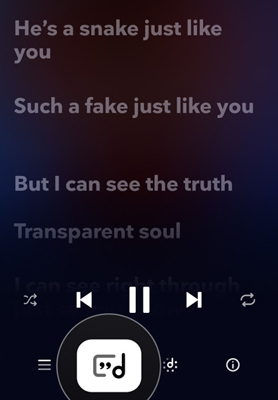
How to Display Lyrics on Tidal Computer App
Step 1. Launch the Tidal desktop software or go to the Tidal Web Player.
Step 2. Select one favorite song to play.
Step 3. Click on the album cover to maximize the Playing window.
Step 4. Press on the Lyrics icon from the right part to get the time-synced lyrics on Tidal.
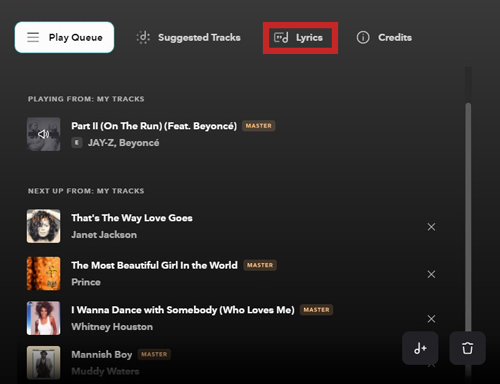
Part 3. How to Fix Lyrics on Tidal Not Working
Users with the Tidal HiFi plan can view the song lines while listening, but that’s not a feature for free users. Meanwhile, there’re still some music tracks that cannot display lyrics due to the resource integrity of Musixmatch. To get the song lyrics seen, you can put the music on another app to see the lyrics. And we introduce a Tidal music downloader to you to convert songs offline first. That’s AudKeep Tidal Music Converter.
AudKeep Tidal Music Converter is the all-in-one solution for Tidal users to download and convert Tidal tracks and albums without premium. It supports Tidal audio files to be saved locally in MP3, FLAC, WAV, and other formats with high quality retained. The music metadata and ID3 tags are kept during the conversion. You may enjoy an entirely new listening experience with lyrics on Tidal music to add the downloaded songs to the lyrics app.

Key Features of AudKeep Tidal Music Converter
- Audio formats like FLAC, MP3, and AAC are available
- Download Tidal songs and play on another app to get lyrics
- Music downloading takes place at the 5X speed with 100% quality saved
- Convert Tidal HiFi and Master music with a free Tidal account
How to Get Lyrics on Tidal using the AudKeep Tidal Music Converter
The Tidal lyrics missing can be solved if you add the tracks to an app like SoundHound. But the app only lets you connect to the Spotify account. Now we show you the steps to download the Tidal playlist to Spotify and you can link the Spotify account to SoundHound for seeing the lines.
First, install the AudKeep Tidal Music Converter on your PC by clicking the “Download” button above. Open it and access the menu to select the Register to activate your registration. Enter your registration name and code.
Step 1 Customize Tidal audio output for getting lyrics

Use the top menu bar to get to the Preferences screen. In the Convert settings box, you may change the output format to MP3, FLAC, WAV, and more. The sample rate and bit rate (320kbps or 480kbps, etc.) can be personalized as your needs. The Archive output tracks by button allow you to categorize your music by album or artist. You may click OK to confirm your changes and save the resulting configuration file if everything looks good.
Step 2 Add playlists or albums from Tidal to AudKeep

Go to the Tidal app that has included search functionality to help you find your favorite Tidal playlists, albums, and more. To copy the share link for a playlist, click on the More icon in the playlist window and choose the Copy Share Link. You can quickly import your Tidal playlists and albums into AudKeep by just pasting the link into the search box. You may still select whatever songs you want to import to the AudKeep.
Step 3 Download Tidal music offline

To begin the download, select Convert in the bottom right corner of the conversion box. It will keep your Tidal recordings as standard audio files like MP3, WAV, and other formats. And it retains tracks’ original ID3 tags and sound quality.
After completing the conversion procedure, click the Converted button marked with a red number to identify all of your Tidal music downloads. You can quickly reach the relevant folder on your computer by highlighting the track and clicking the Search icon, designed like a search symbol. You can download Tidal music to iPhone or Android. Playing Tidal lyrics and playlists is possible on any device, even if the internet is unavailable.
Step 4 Use SoundHound to see lyrics on Tidal Songs
Transfer those downloading Tidal music files to your phone by using the USB. Then you upload them to the Spotify app and create a playlist for them. Open the SoundHound and connect the Spotify account to it. Your Spotify playlist will be displayed on the SoundHound. Now you can use the SoundHound to listen to the Tidal songs with lyrics.
Part 4. FAQs of Lyrics on Tidal
Q1: Where Can I Find the Lyrics on Tidal Song?
The song lines on Tidal can be seen on the Now Playing screen of your program.
Q2: Can I See Lyrics on My TV App?
Sadly, the answer is no. Only Tidal’s mobile apps (iOS and Android) and desktop/web player can use this functionality. Tidal may keep checking back for updates. It’s possible to see lyrics on the Tidal TV app later.
Q3: How Do I Close Lyrics on Tidal?
On iOS, you can close the app and return to the Now Playing page by clicking the X in the upper-left corner.
On Android, touch the left arrow and it can return to the Now Playing screen.
Q4: Why Can’t I Get Lyrics on a Particular Song?
A service called Musixmatch gives you the lyrics for music from Tidal. Because your favorite songs aren’t in their database, you won’t be able to look them up.
Part 5. Final Words
The lyrics on Tidal feature are ready for use on PCs and mobile devices. You should notice a new icon if you have the most recent version of the program installed on your phone or computer. It is possible to access the song’s lyrics by clicking on a quotation mark next to a note. It is also possible to highlight the present sung portion of songs using Musixmatch, which Tidal has provided as an additional feature. You can jump to a specific place in the music by clicking on the appropriate verse.
If you find your songs have no song lines when you tap the icon due to the database, you can use the method we offer to use the AudKeep program to download music offline and listen to songs on the SoundHound app on your mobile.
