Pressing the “shuffle” button at the bottom of the player controls will turn on or turn off shuffle on Tidal. At first, this may not be clear, and since the huge and conspicuous shuffle button on Tidal can only be used to toggle shuffle mode on, rather than off, it is probable that users will initially find the controls for shuffle mode on Tidal to be confusing.
In fact, many music players and streaming sites make it difficult to find shuffle controls, which can be annoying whether you like to mix up music or listen to albums in the order the band made them. Therefore, this article will explain how to turn off shuffle in Tidal app for computers and phones. In addition, you will get a perfect solution to download Tidal music in order to enjoy it in any playback mode.
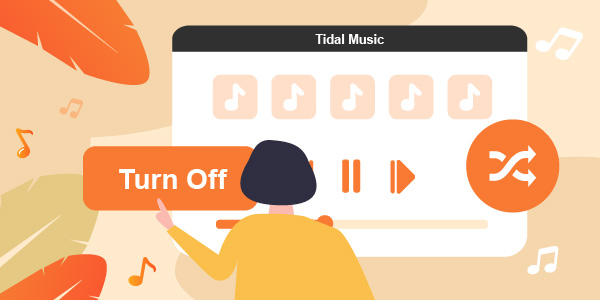
Part 1. How to Turn Off Shuffle on Tidal on Computer
In reality, whether you turn off shuffle on the Tidal desktop app or the Tidal web player, they are the same steps. I’ll take the Tidal desktop app as an example here. If you use Tidal on the desktop, you will notice the presence of a distinct “shuffle” button at the top of the page, to the right of the album or playlist cover, near the “play” button. It can be used to shuffle your music, but will not turn off shuffle play.
So how do you turn off shuffle on Tidal? To turn off shuffle mode, click on the “shuffle” icon on the player control bar at the bottom of the page, to the left of the “Previous” track button. Click this “shuffle” button to turn shuffle mode on or off. When the button turns blue, it means shuffle mode is on.

Part 2. How to Turn Off Shuffle Tidal on Mobile Devices
You’ll find a button labeled “Shuffle” in the middle of the screen, to the right of the “Play” button, while you’re using the mobile app for Tidal. If you tap this button, your music will be randomly rearranged. However, it will not turn Tidal shuffle off; rather, it will only turn it on. Simply tapping the player controls at the bottom of the screen will cause the shuffle mode to be disabled. These settings are lowered by default for your convenience. however, tapping it causes the player to take up the complete screen.
To shuffle the songs, select the “Shuffle” symbol that is located to the far left of the screen, close to the button that says “Previous Track”. You can turn the shuffle mode on or off by using this button, and you’ll be able to know when it’s active since the button will change color.
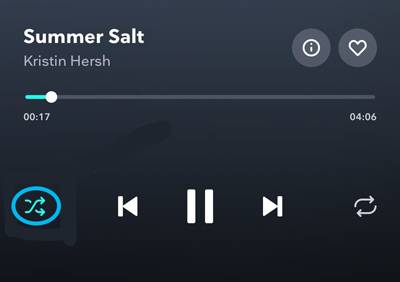
Extra Tips: Download Tidal Music to Enjoy in Any Playback Mode
Have you ever imagined playing Tidal music in any mode? Good news for you, this idea is now a reality thanks to AudKeep Tidal Music Converter. The main principle is to use this excellent and brilliant converter to download Tidal songs and albums on your computer locally and then enjoy Tidal in any mode you want without any restrictions.
What’s more, AudKeep Tidal Music Converter is a professional and excellent tool that can download and convert Tidal tracks to MP3, WAV, AAC, and FLAC at 5X faster speed. What’s more surprising is that you are allowed to adjust important Tidal output parameters such as bit rate, sample rate, audio codecs, etc. It is possible to sort your output Tidal files by album or artist for a better music experience.

Key Features of AudKeep Tidal Music Converter
- Easily download Tidal HiFi and MQA Tidal content to your computer
- Available for Windows and Mac
- Convert Tidal to MP3, FLAC, and WAV at the 5X faster speed
- Tidal music metadata information and ID3 tags are retained intact
- Choose to export Tidal files by album or artist
How to Download Tidal Music via AudKeep Tidal Music Converter
Step 1. Install and run AudKeep Tidal Music Converter on your Windows or Mac computer.

Step 2. Click the “Preferences” button on the top menu bar, click the Convert option in the settings window, and select the output format as needed, such as MP3, FLAC, or WAV. Then customize other audio parameters and sort Tidal songs by album or artist.

Step 3. Select your favorite Tidal music or playlist, click the More icon, copy and paste the music’s link to the converter’s search bar, and click the “+” button.

Step 4. Please simply click the Convert tab in the conversion window and it will download the songs from Tidal to your computer offline. Click the Converted button marked with red numbers to find all Tidal music downloads. After that, you can play your local Tidal music as you like.

Final Thoughts
Tidal constantly adds new functionality to its service to provide its users with an experience that is fresh and engaging. These features include HD movies, artist radio, new music formats with surround sound, and streaming services such as Tidal Connect. Now that Tidal’s shuffle feature has also caught the attention of the public, it’s time to learn how to turn on or turn off shuffle on Tidal in order to enjoy Tidal music to the fullest.
