“How to listen to Tidal music on an MP3 player?” “How do I get Tidal on an MP3 player?” These are a few but common questions asked by Tidal listeners. If you are among those asking the same question, then this article is for you. Today, we have addressed the issue and will help you with the solution that allows you to listen to Tidal on your MP3 player in a few simple steps.
Tidal is a streaming service provider with over 70 million songs and millions of videos. You will find any song on the platform and listen to them through the application in high quality. It is accessible only through Premium and Hi-Fi memberships. However, new members can try it for 30 days as a trial. Let us proceed to the solution that will help you transfer Tidal music to MP3 player.
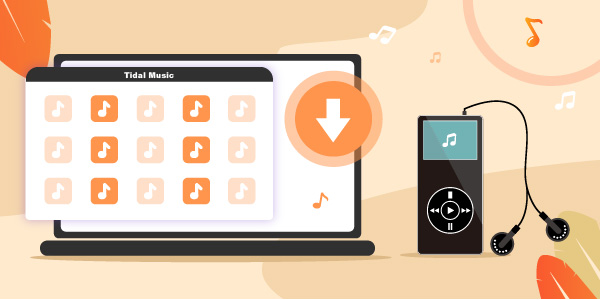
Part 1. Can You Play Tidal Music on MP3 Player?
You can only play Tidal music on MP3 player when the songs do not have protection and are available on your computer. Even if you have a subscription to Tidal, you do not own the song’s copyright. The subscription allows downloading the songs you like and storing them for offline playback, requiring the Tidal app. Tidal keeps them within the app’s cache, and extracting them is impossible.
Part 2. How to Get Tidal Music for MP3 Player – Tool Needed
To download Tidal music to MP3 player, you require a third-party tool that can download and convert content from Tidal. The tool that we are discussing here is AudKeep Tidal Music Converter. The converter is powerful and assists Tidal users in downloading Tidal songs, albums, and playlists in high quality without any loss into MP3, AAC, FLAC, Lossless, W4A, etc.
You can choose the built-in presets or customize the parameters according to the device you want to use. For instance, if you want to download Tidal music for MP3 player, you can select the MP3 profile, after which AudKeep will convert the songs into the format. Alternatively, you can customize the parameters, such as the sample rate, bit rate, and more based on the need.
AudKeep Tidal Music Converter is unique because of its ability to convert without losing original audio quality and ID3 tags. Even when performing the conversion at 5x speeds, it retains the originality. The 5x conversion speed is valuable when converting batches of songs, albums, and playlists.

Key Features of AudKeep Tidal Music Converter
- 5X conversion speeds of the Tidal songs
- Retain Tidal audio’s original quality and ID3 tags
- Convert Tidal music to Lossless, FLAC, AAC, WAV, MP3, W4A, and more
- Complete customization of Tidal conversion parameters
Part 3. How to Download Tidal Music to MP3 Player
AudKeep Tidal Music Converter is the tool you require to download music to MP3 player from Tidal. The tool downloads and converts everything you add to it from Tidal and in the desired format.
Below is the process of steps that you can follow to use AudKeep for downloading and converting Tidal content for use on an MP3 player.
Pre-requisite: Before implementing the steps, ensure that you have installed the AudKeep software on your computer. The tool is available for the free trial, which only converts the beginning minute of each song added but not the entire song. You can remove the restriction by purchasing and registering the product.
Step 1 Altering parameters for Tidal music to MP3 player

Although AudKeep has built-in presets for a simple conversion, allowing users to manipulate the parameters provided enhanced flexibility. For instance, to play Tidal music on MP3 player, you must have the songs in the MP3 format. You can choose the preset or make changes.
Click the “Preferences” option by clicking the menu icon at the top of AudKeep. You will see the setting window open, where you must choose the “Advanced” tab. You can select the output audio format of Tidal to MP3, Lossless, FLAC, AAC, M4A, WAV, etc., and change the sample rate and bit rate along with the audio channel. Additionally, you can allow the converter to archive the converted Tidal songs by album or artist.
Step 2 Add Tidal playlist to AudKeep

AudKeep Tidal Music Converter comes with a built-in Tidal web player. Therefore, you do not need the Tidal application installed on your computer. After completing the configurations, click the “OK” button to close and head back to the home page. Utilize the search bar to hunt for your favored songs, albums, or playlists available on the home screen.
Once you locate the song, album, or playlist on Tidal, highlight it to see a “+” sign appear on the right side of AudKeep. You can add that particular playlist, album, or song to the AudKeep software by clicking this symbol. If you want to add only a single song from an album, you must create a playlist where you can add all such songs from different albums and artists and then add them to the AudKeep converter.
Step 3 Download music to MP3 player from Tidal

Now, you can initiate the download and conversion process by clicking the “Convert” button. AudKeep Tidal Music Converter will start the process and will show you the progress on the screen. If there are many songs for conversion, you can opt for the 5x speed to complete the task in reduced time without losing original quality. AudKeep converts the songs with ID3 tags and archives them as per the choice selected in Step 1.
AudKeep allows you to add other tracks during the process. For example, you can head back to the home page of the Tidal web player, use the search bar to identify more albums and playlists, and add them to the conversion process. After completion, AudKeep will show the successful completion message on the screen.
Part 4. How to Play Tidal Music on MP3 Player
As you have completed downloading and conversion of Tidal music, it is time to play Tidal music on MP3 player. The procedure to transfer the converted Tidal songs to your MP3 device is as follows:
Step 1. Connect the MP3 device to your computer through the provided USB cable.
Step 2. Browse the folder containing the converted Tidal music on your computer.
Step 3. Open the folder and copy all the downloaded Tidal content.
Step 4. Now, open the MP3 device that you can locate under the “This PC” option.
Step 5. If there is any song, you can delete it or create a new folder. Now, open the new folder and put Tidal music on a USB flash drive.
Step 6. Eject the MP3 device after the transfer is complete.
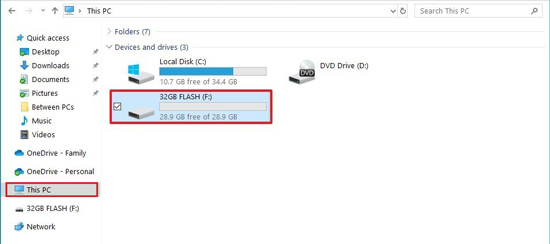
After then, you are now ready to play Tidal music on MP3 player.
Part 5. Conclusion
Tidal is a premium platform that requires a subscription to listen to its 70 million songs and watch videos. While you can download songs locally on the device, you cannot transfer them to a different device like an MP3 player because of protection. Likewise, Tidal stores the songs in the app’s cache.
With AudKeep Tidal Music Converter, you can download and convert all your favorite music from Tidal in three steps. You can then transfer Tidal music to MP3 player and listen to them in high quality without the Internet. AudKeep is the best bet for you to enjoy Tidal content without losing original audio quality and ID3 tags.
