Tidal is now one of the hottest music streaming platforms among the big fishes in the market like Spotify, Apple Music, Amazon Music, etc., with all the high-quality audios that can definitely rival others. Music enthusiasts who want to listen to Tidal music for free can go to the Tidal website and sign up for its free-trial subscription.
Due to its unique audio streaming services, high-quality audio, and sporting events, Tidal is considered to be one of the best. Moreover, you can listen to the music of your favorite artists on this Tidal app. Tidal can be streamed on numerous devices such as Android, iOS, and Tidal-compatible music streaming devices such as Roku.
Roku is a flexible and efficient digital media streaming device that can be connected to your TV to stream music on big screens. Till now, Tidal Roku is not compatible with the Hi-Fi quality music format of Tidal. However, it is not impossible for you to listen to Tidal music on Roku. Read on to find variable solutions that would help you play Tidal music on Roku if you are wondering how to get Tidal on Roku.
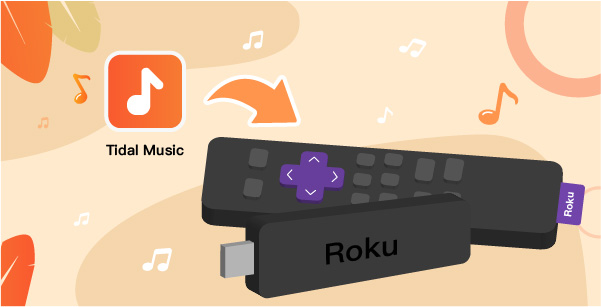
Part 1. How to Get Tidal on Roku via Tidal for Roku App
There are three simple ways that you can use to get Tidal Roku. All these ways can enable you to add Tidal for Roku, so you can play the music on your TV. Follow the below steps and choose whichever you may prefer.
Install Tidal for Roku App on Roku via 3 Ways
- Install Tidal for Roku App from Roku Device
Step 1. Choose any “Streaming channels” you prefer from your Roku platform, then search for “Tidal”.
Step 2. Now select the Tidal app, then choose “Add Channel”.
Step 3. Once added, you can select the Tidal app to add to your Roku channels.
Step 4. Then, you can follow through with the instruction to enter the password.
Step 5. Now, Click on “Add channel” again.
Step 6. Then, you can see a Tidal icon on the bottom of the Roku channel list and play Tidal on Roku.
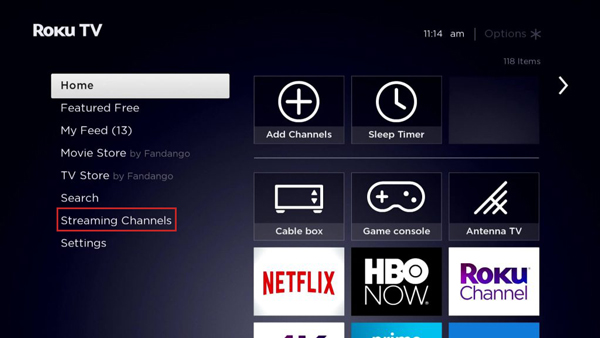
- Install Tidal for Roku App from Roku App
If you are searching for “is there a Tidal app for Roku”, then yes, there is also a Roku mobile app available that you can use to add the Tidal app to Roku TV and enjoy Tidal Roku.
Step 1. You can launch the Roku app and search for “Channel Store” on your smartphone.
Step 2. Now look for the Tidal app in the channel Store of your Roku app or type in “Tidal” in its search bar to find the Tidal app.
Step 3. Then, you can follow steps 3 and step 4 from the above method to complete the installation method.
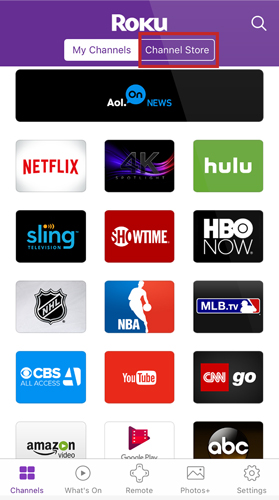
- Install Tidal for Roku app from ChannelStore
Apart from the above two ways, there is another method you can make use of to install the Roku app. You can use Roku.com to install the Tidal app on Roku TV for streaming Tidal on Roku.
Step 1. In order to install the Tidal app from Roku.com, you can go to the link https://channelstore.roku.com.
Step 2. Now find “My Account” > Then enter your Roku ID and password.
Step 3. Then, you can type in “Tidal” on the search channel box and add it from the top.
Step 4. Now, you can follow through Step 3, Step 4, Step 5 from the first method to cast Tidal to Roku.
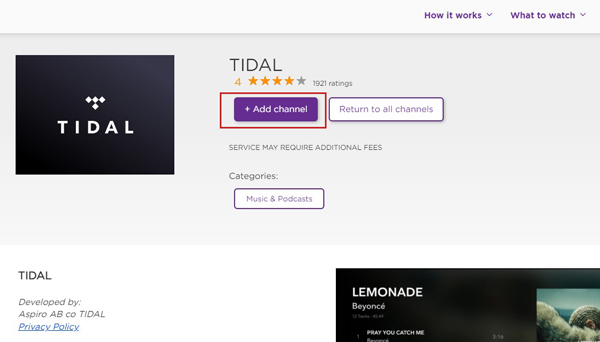
How to Listen to Tidal Music on Roku
If you are a Tidal subscriber, you can easily enjoy the Tidal HiFi music. However, if you want to listen to Tidal music on Roku and use Tidal Roku, first you have to open the Tidal Hi-Fi Premium account on the Roku device and listen to Tidal Hi-Fi and Master music by using Tidal on Roku.
Step 1. Get the Tidal app on the Roku device or app.
Step 2. Choose the Tidal channel and open it. Now you can log in to your Tidal account to enjoy the music online.
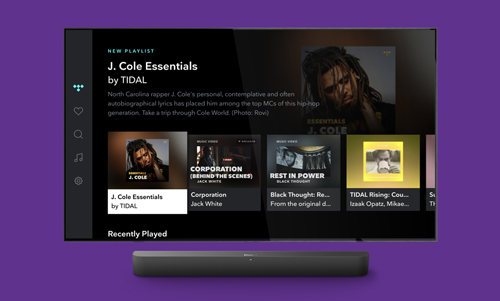
Part 2. How to Stream Tidal on Roku from USB Drive
Apart from the 3 ways above, AudKeep Tidal Music Converter offers a professional way to help you get Tidal on Roku. This smart tool is designed for converting Tidal audio to MP3, FLAC, AAC, and other Roku-available audio formats with lossless output HiFi quality.
The converted Tidal songs are able to be saved and transferred to Roku for offline playback without the Tidal app installed. In this way, you don’t need to be a Tidal subscriber to listen to Tidal on Roku any longer.

AudKeep Tidal Music Converter for Roku
- Convert Tidal music to MP3 and multiple Roku-supported formats
- Save lossless HiFi quality for Tidal music after conversion
- Run at 5X conversion speed on your device
- Download the music from Tidal with simple 3 steps
Step 1 Download the AudKeep and launch it on your device
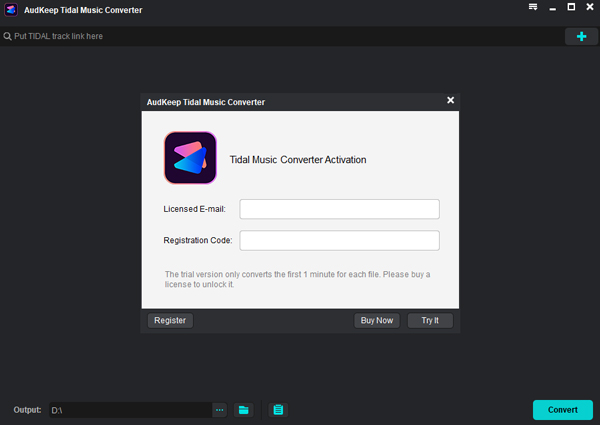
AudKeep makes it simple to convert Tidal music to any format to make them compatible with Roku, stream Tidal Roku. In order to register with AudKeep Tidal Music Converter, first, download the said software on your mobile or computer device. Now you can launch the application to run it easily. Log in to your account using your registered name and code to activate your account on the device.
Step 2 Customize the music format of Tidal for Roku

Now you can go to the uploaded songs playlist and select the tracks you want to convert. Then a setting window would pop up, where you would be able to customize the tracks by adjusting their bit rate, sample rate, or formats, so they can be compatible with the Roku media player so you can easily listen to Tidal music on Roku. Once you have changed their formats according to Roku compatible music tracks, click on the “Convert” option to download the song on your device’s local folder.
Step 3 Get the Tidal tracks on AudKeep for Roku

Go to your Tidal app to choose the tracks you want to convert and copy their link. Then paste the link in the search bar of AudKeep and browse the song and add the songs to Roku by uploading the Tidal track on the application.
Streaming Tidal on Roku via USB Flash Drive
Now that you have downloaded Tidal music in audio formats that are compatible with Roku, you can add those Tidal files to a USB flash drive. Then insert the USB drive via USB port in the Roku media player to play Tidal music on Roku for free.
Part 3. Conclusion
The aforementioned parts have comprehensively shown you various ways you would be able to listen to Tidal music on Roku. Now depending on your personal preferences and requirements, you can choose which method you want to use for listening to Tidal music on Roku. If you want to get lossless and high-quality Tidal music faster, you can use AudKeep Tidal Music Converter and download Tidal music conveniently.
