Samsung TV is one of the best smart TVs to buy. And anyone who wants to play songs from Tidal on Samsung Smart TV here’s the good news. Tidal and Samsung TV have joined hands, and the latest Samsung TVs allow you to play Tidal tracks directly on the Samsung smart TV.
Tidal has a galore of songs that you can enjoy whenever you want, and if you are looking for ways to play Tidal songs on Samsung TV, this guide will help you learn how. This guide will share two ways. One is the official way, which is through the Tidal app, and the next is an alternative that will let you put Tidal songs on Samsung TV and different devices without any hassle. So, keep reading to learn how to play Tidal songs on Samsung TV.
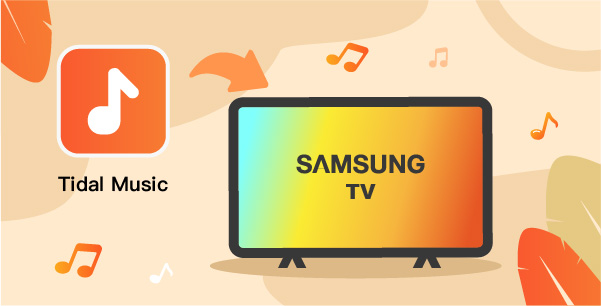
Part 1. Play Tidal on Samsung TV via the Tidal App
As said, Tidal has integrated with Samsung TV, which means you can connect the Tidal app to your Samsung TV and play Tidal songs with just a few clicks. The good news is that the Tidal app is available on your Samsung smart TV. So, you can install it and listen to an array of songs and even watch multiple Tidal music videos directly on the Samsung smart TV.
To start listening to Tidal songs on Samsung TV, you will have to follow a few methods. One is to download the Tidal app on the TV, and the next is to link the app with the Samsung TV. Please note that the Samsung TV has to be a 2017 model and newer. Here are the steps that you need to follow:
Step 1: Launch the Samsung TV and go to the Samsung Apps option.
Step 2: Now, search for Tidal and click on the install option.
Step 3: After that, you will have to visit link.tidal.com.
Step 4: Login using your Tidal account credentials.
Step 5: On your Samsung TV, you will see a code; please enter it on the device.
Step 6: Once done, you can efficiently start streaming Tidal music files on the Samsung smart TV.
Part 2. How to Play Tidal on Samsung TV for Free
Part one covered the official way to link and play Tidal on Samsung TV, but as discussed, your Samsung TV has to be a 2017 or newer model. If not, you won’t be able to establish the connection. On top of that, some users who own Samsung TV of 2017 and newer complained that they dealt with technical glitches while trying to connect Tidal to Samsung TV. So, if this has happened to you or you don’t have a 2017 and newer Samsung TV, you can skip part one and read part two to find a better alternative.
You can try AudKeep Tidal Music Converter, a professional Tidal music converter. AudKeep Tidal Music Converter can convert an end number of Tidal songs at 5X speed and download them for offline listening. This means that once you convert and download Tidal songs using AudKeep, you can play the songs on Samsung TV and multiple other devices. AudKeep can convert the Tidal songs to different output formats, such as MP3, WAV, Lossless, FLAC, M4B, M4A, and WAV. In addition, it can retain original ID3 tags and lossless sound quality. Check out the key features of the AudKeep Tidal Music Converter below.

AudKeep Music Converter for Tidal Fire TV Stick
- Convert Tidal music to FLAC and other Samsung TV compatible audio formats
- Downloads Tidal playlists to play offline without subscription on any device
- Retain original ID3 tags and lossless HiFi quality from Tidal HiFi tier
- Process Tidal music at 5X speed faster than other similar products
How to Use AudKeep Tidal Music Converter to Download Tidal Songs
Step 1 Customize Tidal audio parameters for Samsung TV

First things first, you need to visit the official website of AudKeep Tidal Music Converter and download the tool. Let it get installed, and then launch it. Once you launch it, you need to click on the Preferences option and click on the Advanced option. You will see different audio output formats. After that, customize the rest of the audio parameters, such as audio codec, sample rate, bit rate, songs name, artist name, and album name.
Step 2 Add Tidal Songs to AudKeep for Samsung TV

Launch the Tidal app and search for the songs you want to download to play them on the Samsung smart TV. After finding the songs, you need to click on the blue + icon. The songs will get uploaded on AudKeep Tidal Music Converter.
Step 3 Convert and download Tidal songs for Samsung TV

Once the songs are added, you need to click on the convert option. After that, the songs will begin to get converted at 5X speed. After the songs are converted, you will find the songs in the converted tab.
How to Download Tidal Songs to Samsung TV for Free
By now, your answer to the question “does Tidal have an app on Samsung smart TV” has been answered, which is yes. But, after using AudKeep Tidal Music Converter, you just need to follow a few more steps to transfer the Tidal songs to the Samsung TV and play the songs for free. Carry on with the following steps:
Step 1: Access all the downloaded Tidal songs in the local folder. Transfer the Tidal songs to a USB drive.
Step 2: Take the USB drive and stick it to the USB port of the Samsung smart TV.
Step 3: Click on the Home button on the remote and press the Source button. After that, hit the USB Device button.
Step 4: You will see the list of files stored in the USB device. Click on the Tidal songs and start listening to them.
Part 3. Learn More: Top 3 Recommended Samsung TVs
Since we are talking about Samsung smart TVs, it makes sense to dive into some popular Samsung smart TVs. This section will list three popular Samsung smart TVs that you can explore.

Samsung QE55Q90T
The first on the list is Samsung QE55Q90T. It’s a 4k model and comes in 55 inches. This QLED TV features a backlight and supports HDR10, HDR10+, and HLG formats. It works on Tizen OS, and there are four HDMI inputs.
Pros
- The screen resolution is punchy and bright.
- The operating system runs fast.
- It has enhanced sound and motion.
Cons
- The colors are slightly exaggerated.

Samsung UE55TU8000
The Samsung UE55TU8000 TV features a sleek design and boasts a 55-inch screen. Apart from 55-inch, you will find 82, 75-, 65-, 50-, and 43-inches TV as well. The resolution it offers is 4K and comes with an edge LED backlight. The OS it uses is Tizen, and there are four HDMI inputs.
Pros
- The HDR picture it offers is impressive,
- Tonal detail is excellent.
- The resolution is good.
Cons
- The sound quality needs to be better.

Samsung QE75Q950TS
For the final pick, we have Samsung QE75Q950TS, a 2020 model, and is available in three sizes, which are 75, 65, and 85 inches. This TV offers 8K resolution and supports HDR10+, HLG, HDR10 formats.
Pros
- The resolution it offers is detailed and sharp.
- It is bright, vibrant, and punchy.
- Feature sets are excellent.
Cons
- It lacks Dolby’s vision.
Part 4. Conclusion
You have finally learned how to play Tidal on Samsung TV. As you can see, there are two ways that you can try. If you don’t want any restrictions, try AudKeep Tidal Music Converter. This professional tool will let you convert and download unlimited Tidal songs. So, go on and download AudKeep Tidal Music Converter.
