Neutron is a high-end music player with an audiophile-grade system 32/64-bit audio processor that has been in development for more than a decade to give a Hi-Fi performance on any device!
It delivers high-resolution audio straight to the inbuilt DAC and has many DSP effects for audio manipulation. Neutron is the only program that can transfer audio data to network renderers while using full DSP effects, including gapless playing.
Many people prefer to use it as a default music player based on its performance reviews over the years. Since it has a perfect lossless audio quality, it helps people immerse in music properly. But most users want to play Tidal on Neutron Music Player for better quality.
However, since it is not a famous music player, many people don’t know how to play Tidal music on Neutron. And if you are one of them, we have good news for you. To help you get the most of your favourite songs, this article has the methods to use Neutron for Tidal music. So, let’s get going!
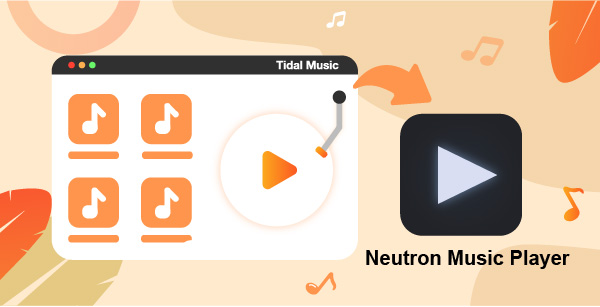
Part 1. How to Play Tidal on Neutron via BubbleUPnP
BubbleUPnP is a well-known streaming program that allows you to broadcast any media from your Android phone to DLNA-compliant media centers. The software works well with Amazon Fire TV Stick, Xbox and PlayStation consoles, and Chromecast. By linking to these machines, you may stream all of the media on your phone that is saved locally.
You may also stream material from cloud services such as Google Drive, Dropbox, and OneDrive. BubbleUPnP is a fantastic alternative for playing multimedia material on various devices, particularly Chromecast. You may change the UI to your liking with the numerous setup options.
To stream the music on any music player via BubbleUPnP, it needs to have a DLNA. And if you don’t already know, Neutron Music Player has a UPnP/DLNA setting that helps you play Tidal music on it. To understand the procedure to listen to Tidal on Neutron Music Player via BubbleUPnP, follow these instructions.
Step 1: Launch the Neutron Music Player on your smartphone device and go to Settings.
Step 2: Now, click on UPnP/DLNA and wait until the Neutron Music Player lists your Network Devices.
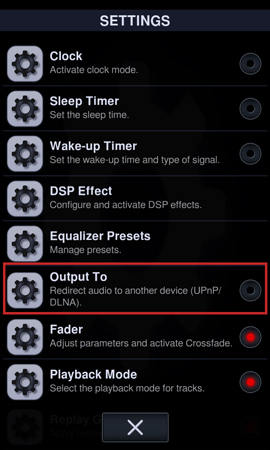
Step 3: Select the device from which you wish to play Tidal.
Step 4: Open BubbleUPnP on your device, and you are shown a display with four main menus, i.e., Now Playing, Playlist, Library, and Devices.
Step 5: Before choosing a file, you must first choose a device you wish to stream.
Step 6: By clicking on Devices on the app’s main screen, choose your device from the renderer list.
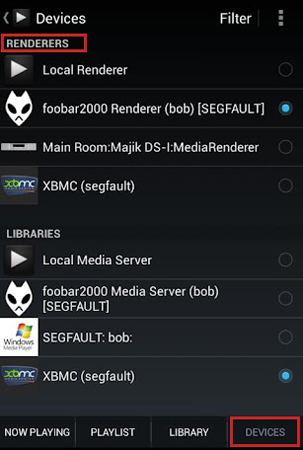
Note: You can pick this if you’re streaming material from your portable device. You can also stream from a different network storage device if you have one.
Step 7: After you’ve chosen the device, you’ll need to decide which file you want to play on it. You may access all of your material by first selecting the source from which you wish to play it. Go to the output folder of Tidal, and navigate the song you wish to play.
Step 8: Once you pick the song, click on it, and it will start playing on Neutron Music Player.
Part 2. How to Use Tidal on Neutron After Downloading
When it comes to accessing downloaded Tidal songs and playing them on Neutron Music Player, you always require third-party software. It is critical to utilize the proper application without sacrificing quality. AudKeep Tidal Music Downloader is a fantastic tool for downloading Tidal music with no loss of sound quality and with the ID3 tag maintained.
It is able to convert Tidal songs to FLAC, MP3, AAC, M4A, and several common-used formats. Since it operates at a 5X quicker pace, you will receive the converted Tidal music in a short period. Tidal music is in a unique format that is not recognized by every other app. Hence the AudKeep tool is the best choice for you to use Tidal on Neutron Music Player.

Key Features of AudKeep Tidal Music Converter
- Help you download and play Tidal on Neutron Music Player
- Convert Tidal tracks to a variety of common formats
- Save Tidal songs in lossless HiFi audio quality and ID3 tags
- Allows you to customize output parameters of Tidal music
How to Download Tidal Music Using AudKeep Tidal Music Converter
You can download and transform Tidal music and play it on a Neutron Music Player with the following steps. Before you begin, download and install AudKeep Tidal Music Converter on your desktop.
Step 1 Reset Tidal out settings for Neutron Music Player

In the upper right corner of the screen, click the Menu button. Then, select Preferences and then Advanced. A configuration screen will appear, allowing you to select your Tidal music output characteristics such as output format, sampling rate, and bitrate. After that, determine the Output Path for downloading music from Tidal.
Step 2 Add Tidal tracks or playlists to AudKeep

Start the tool and the Tidal app. You may enter their URL into the search area by copying and pasting it. Then, to upload the music, click the + icon.
Step 3 Convert Tidal tracks for Neutron Music Player

Tap on the Convert option to begin the conversion process to convert Tidal songs to FLAC, MP3, WAV, etc. Tidal tracks will be converted and saved in the output folder in bulk. And you are done!
How to Stream and Listen to Tidal on Neutron Music Player
Now that you have downloaded the upbeat Tidal songs, it’s time to enjoy. To listen to Tidal on Neutron Music Player, follow this easy tutorial.
Step 1: Transfer all the downloaded Tidal music to your smartphone device.
Step 2: Open Neutron Music Player and navigate to Media Library
Step 3: Access the Playlist category and press the + button to create a playlist.
Step 4: Now, to add the track, long press on it and tap the Open in Neutron Music Player to stream
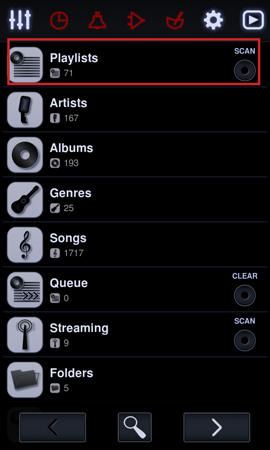
Part 3. Conclusion
Due to the lossless and audiophile-grade system processor, many people want to use Neutron Music Player as their default music player. But the problem that holds them back is that they don’t know how to play tidal on Neutron, which is quite annoying. However, after reading this article, we hope you can play Tidal music on Neutron. Start listening to the music in better audio quality with Neutron today!
