Tidal is one of the most popular streaming music services with 60+ million streams and over 250,000 high-quality videos. On the other hand, Spotify is also a fascinating music library that over 70 million users have used.
Many people want to enjoy the features of both Spotify and Tidal platforms together. Luckily, you can enjoy the Tidal music playlist on Spotify by moving the Tidal files into Spotify. This article will tell youhow to transfer playlists from Tidal to Spotify in 4 workable methods. The first method keeps the most primitive lossless quality while the other 3 methods offer a quick transfer process.
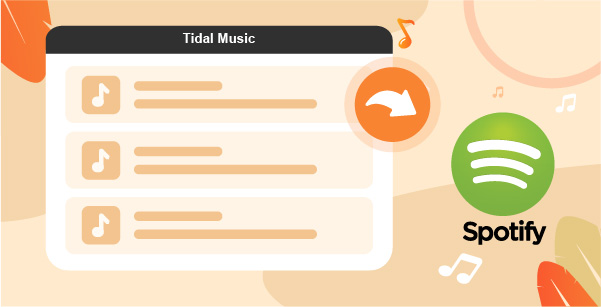
Part 1. Convert Tidal Playlist to Spotify via AudKeep
Using web-based tools for transferring songs isn’t a great idea as you can lose the quality of the music files you’re moving.
Luckily, you’ve got the luxury of using the AudKeep Tidal Music Converter. It is a fantastic third-party tool that can help you convert Tidal tracks to Lossless, FLAC, WAV, MP3, AAC, and other common used audio formats. During the conversion, AudKeep also downloads Tidal tracks onto the computer as local music files. In this way, you can easily transfer Tidal playlists to Spotify by manually uploading.
Another benefit of using AudKeep is that it maintains the lossless HiFi and high-quality of Tidal tracks, which means your won’t loss a bit of sound quality from your favorite Tidal track. With the average 5X rate, you can batch import and finish downloading Tidal playlists in a flash.

Key Features of AudKeep Tidal Music Converter
- Download and transfer playlist from Tidal to Spotify at 5X
- Provide lossless sound quality of Tidal HiFi and high-quality songs
- Convert Tidal music to MP3, WAV, and more Spotify supported format
- Save Tidal files with original ID3 tags like titles, album arts, etc.
Steps of Converting Tidal Music Playlists to Spotify
Step 1 Select output format for the Spotify player

After installing the software, you’ll need to launch your Tidal account on the interface. Later, please navigate to “Preference” for customizing the output format of Tidal songs. You can choose MP3, WAV, or FLAC as the output formats since they are supported by Spotify. Then select other output parameters and archive folder for Tidal music files.
Step 2 Add Tidal songs to AudKeep for Spotify

Press the “OK” icon after selecting your output format. Later, you’ll need to choose the Tidal to Spotify playlists that you’re looking for in the built-in Tidal web player. Open a playlist or album and the Add Music tab will start shinning. Click the tab to continue selecting the specific tracks you need to import to Spotify.
Step 3 Convert Tidal playlist to Spotify on the computer

In the last, please hit the “Convert” button, and the AudKeep Tidal Music Converter will download the Tidal songs on your PC. Then you can import playlist from Tidal to Spotify in the local folder on the computer.
Transfer Playlist from Tidal to Spotify
Step 1. Now, please open Spotify and log in with your account. You’ll need to upload all Tidal music files you’ve saved on your computer previously.
Step 2. Please upload your Tidal music files by hitting the “Add Files” option. Then select the local Tidal files and import them to the Spotify music library.
Part 2. Transfer Playlist from Tidal to Spotify via Soundiiz
If you want to convert the Tidal playlist to Spotify, you can take the services of Soundiiz. Using this tool, you’ve got the opportunity to move your music files to 40+ streaming services. In addition, it also helps you to manage your music files according to your preferences. Here’s the brief guide to transfer Tidal to the Spotify playlist.
Step 1: Visit Soundiiz
After downloading Soundiiz, you’ll need to launch it. Later, you’ll need to hit the “Start Now” option, and then you’ll be asked to log in with your account. If you haven’t got any account there, you’ll need to create a new account to get things going.
Step 2: Chose the Playlist
After creating an account, you’ll need to choose the Playlist category from Tidal’s interface. Later, you’ll need to log in with your Tidal ID after hitting the “Tidal” option. Soundiiz will detect your music library automatically.
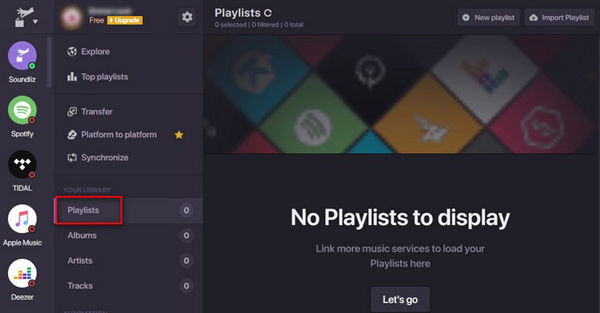
Step 3: Hit the Convert Icon
Now, you’ll only need to choose the Tidal playlist you’re looking to transfer from here. Layer, you’ll need to press the “Convert” icon to proceed with the things.
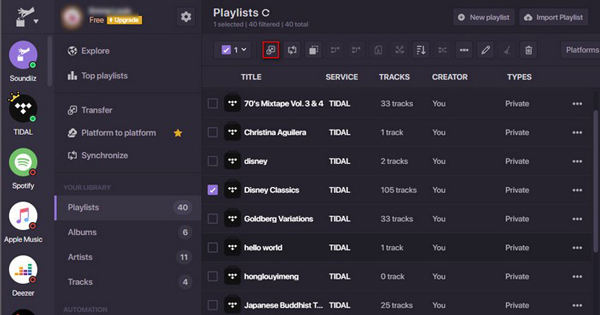
Step 4: Select Spotify as Your Destination
After selecting Spotify as your destination, you’ll need to register with your Spotify account. Now, Tidal’s transfer to the Spotify playlist will start. It will take some minutes to get your job done.
Part 3. Transfer Playlist from Tidal to Spotify via TuneMyMusic
Like Soundiiz, TuneMyMusic is also a professional web app that can help you transfer playlists from Tidal to Spotify. Luckily, you don’t have to create a TuneMyMusic account to put things in order. Instead, you’ll be able to serve your purpose without logging in with your account. Here’s the guide to do it.
Step 1: Visit the TuneMyMusic Website
First of all, you’ll need to visit the TuneMymusic website and hit the “Let’s Start” icon from there, and you’ll be able to enter into the start page.
Step 2: Select Tidal as Your Source Music Platform
You’ll need to log in with your Tidal account after selecting Tidal as your source music platform in this phase.
Later, you’ll need to pick the Tidal playlist you’d want to remove from Spotify. Remember, if you’re using the TuneMymusic website for free, you’ll only be able to move about 2000 songs.

Step 3: Hit Start Moving My Music
You’ll need to register with your Spotify account after choosing Spotify as your destination platform.
Later, you’ll need to press the “Start Moving My Music” icon to start the process of moving Tidal music files to Spotify.
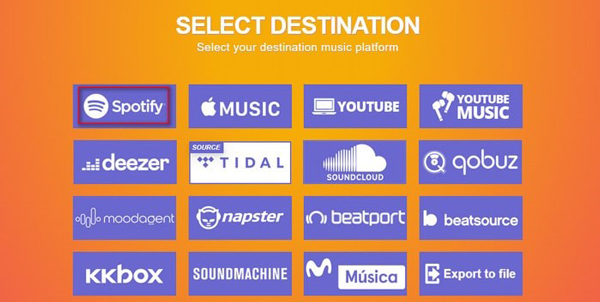
Part 4. Transfer Playlist from Tidal to Spotify via FreeYourMusic
Unlike TuneMyMusic and Soundiiz, FreeYourMusic isn’t a website. Instead, you’ll need to download its application to access it. After downloading it, you can use this tool to import playlists from Tidal to Spotify. Please follow the guide below to get your job done.
Step 1: Download the FreeYourMusic App
After downloading the FreeYourMusic tool, you’ll need to launch it and select Tidal as your source services. Later, you’ll need to log in or sign up with your Tidal account.
Step 2: Select Spotify as Your Destination
Enter your Spotify account’s credentials after selecting “Spotify” as your destination. Later, you’ll need to choose a music playlist you’re looking to transfer.
Step 3: Hit Next Icon
After putting everything in order, you’ll need to press the “Next” icon to allow FreeYourMusic to transfer the Tidal playlist to Spotify.
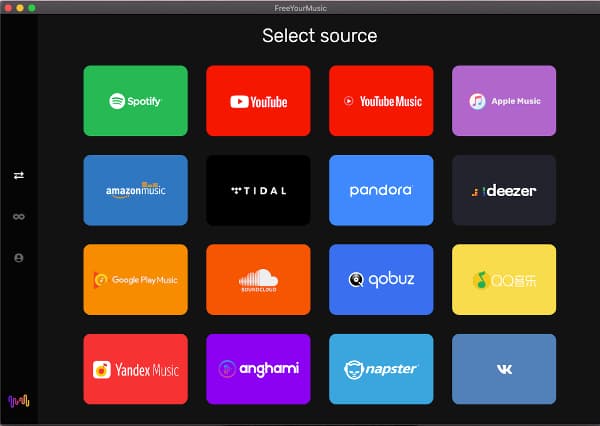
Part 5. Conclusion
If you’re up to transfer Tidal playlists to Spotify, you can take the important notes from this article as we’ve explored the best ways to get your job done.
All the methods we’ve discussed here are pretty helpful, and you can opt to use these methods without a second. However, AudKeep Tidal Music Converter offers more reliable services than any other tool. It comes with pretty fascinating features that help you download Tidal HiFi and enjoy the best experience of Tidal songs in the Spotify app.
