The Samsung Gear S3 watch is pretty popular, and now that you can see the Tidal application in the Galaxy App Store, you may wonder how to listen to Tidal on Samsung Gear S3. If this is what you have been searching for on the Internet, you have come to the right place because this guide will walk you through the set-up Tidal on Samsung Gear S3 process. The good news is that the integration process is pretty easy to follow.
Since Samsung Gear S3 is a smartwatch, it comes in handy for many things. It shows you time and date and acts as a fitness coach that keeps track of your health. With this basic information, let’s dig in more and learn how to listen to Tidal on the Samsung watch.
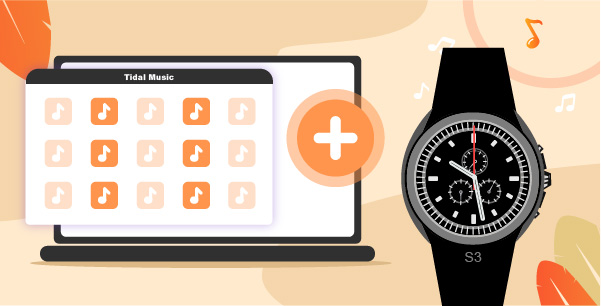
Part 1. Play Tidal on Samsung Gear with Tidal Premium
Many people want to know “does the Tidal music app work on the Samsung Gear S3” or not? The answer is, it does. Tidal has joined hands with Samsung and has come up with the Tidal app for the Samsung Gear S3 watch. With the help of this application, one can listen to Tidal music on the go and without being dependent on your smartwatch. And guess what! Tidal has a specially curated fitness song playlist, which you can listen to when you start your workout.
To enable Tidal app integration, you need to have a Tidal Premium subscription. Without this subscription, the official way of integrating the Tidal app on Samsung Gear won’t work. So, if you want to listen to Tidal songs on Samsung Gear S3, you first need to get the Tidal Premium subscription. You can try this subscription for free for three months, and once the free trial period is over, you can start paying for the premium pack. Once you are done subscribing, you need to follow the following steps.
Step 1: Launch your mobile phone and click on the Galaxy App Store option.
Step 2: Search for the Tidal app and click on the Accept and Download option.
Step 3: Now, launch your Samsung Gear S3 watch and click on the main interface. There, you need to look for the Tidal app.
Step 4: Launch the music streaming application, and you will see a pop-up window asking for an app to link Tidal app.
Step 5: Visit link.tidal.com and enter the code you see on the Samsung Gear watch.
Step 6: Click on the My Collection option to start listening to your favorite artists, albums, tracks, playlists, and other options.
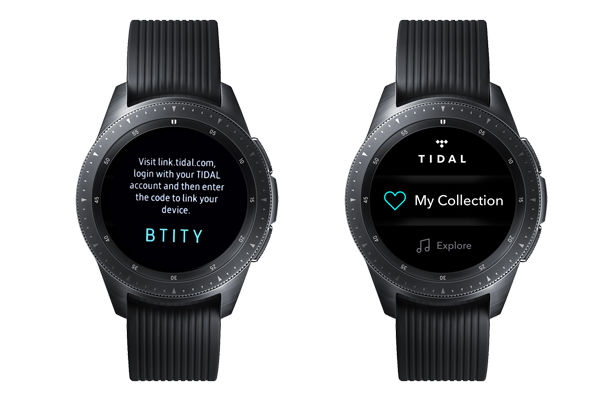
Part 2. Play Tidal on Samsung Gear S3 for Free
As you can see, the official way of connecting the Tidal Music streaming app to the Samsung Gear S3 is an easy process. But it does require a Tidal Premium subscription. This means that if your Tidal Premium subscription expires, then you can’t establish the connection via the official way. But don’t worry, because there’s an alternate way to go about it, and that is by using a Tidal music downloader and converter.
The recommended tool to establish the connection is the AudKeep Tidal Music Converter. This is a professional Tidal Music converter that can download Tidal songs on Samsung Gear S3 for listening offline. It converts Tidal music to MP3, M4A, WAV, and other Samsung Gear-supported audio formats.
The 5X faster speed of the AudKeep program saves your time during the conversion. With AudKeep Tidal Music Converter, it is simple to retain 100% HiFi quality and original ID3 tags from Tidal tracks. That helps you wisely organize local music library on Samsung Gear S3.

AudKeep Tidal Music Converter for Samsung Gear S3
- Converts Tidal songs to multiple Samsung Gear available formats
- Download Tidal songs for offline listening on Samsung Gear S3
- Retain high quality and HiFi quality of Tidal tracks
- Run at 5X speed along with keeping original ID3 tags
How to Use AudKeep Tidal Music Converter to Download Tidal HiFi Music
Before you try the steps, you first need to download the AudKeep Tidal Music converter on your Mac or Windows computer. Once downloaded, please let it get installed. After that, follow the steps mentioned below.
Step 1 Customize Tidal sound parameters for Samsung Gear S3

Launch AudKeep Tidal Music Converter and click on the Preferences option. Then, click on the Advanced option. Now, choose one of the following audio output formats, like MP3, WAV, M4A, and Lossless to suit your Samsung Gear. Now, customize the rest of the audio parameters, such as audio codec, sample rate, bit rate, songs name, artist name, and album name.
Step 2 Import Tidal songs to convert

Go to the Tidal playlist by opening the Tidal app, look at the songs or playlists you want to download, and listen to them offline. Then, click on the blue + icon to add the songs directly to AudKeep Tidal Music Converter. The songs will get uploaded automatically.
Step 3 Download Tidal songs for Samsung Gear S3

After the songs are added, please click on the convert option to download music from Tidal to computer. You will see this option towards the bottom right of the screen. The songs will be converted at 5X speed, and you will find them in the converted tab.
How to Transfer and Play Tidal on Samsung Gear S3
Step 1: Transfer all the songs to your mobile phone.
Step 2: Click on the app icon that you see. You will navigate to Samsung Gear app.
Step 3: Launch the app and click on the Settings option.
Step 4: Click on the Send Content to Gear option followed by Select Tracks.
Step 5: Click on the transferred Tidal songs.
Step 6: Click on the Home option and finally hit the music player to start listening to the Tidal songs on your Samsung Gear S3 watch.
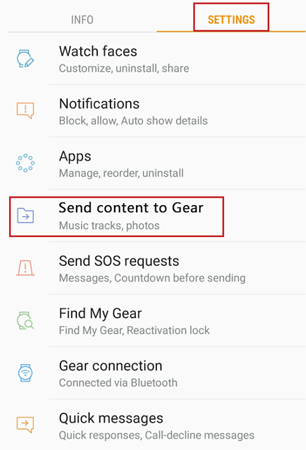
Learn More: Top 3 Samsung Gear for Fitness
Since Samsung Gear watches are dominating the smartwatch domain, here’s our guide to the top three Samsung Gear watches for fitness that you can go for. Take a look below and choose one to connect Galaxy Watch to Tidal for playing.
1. Samsung Galaxy Watch 4
Samsung Galaxy Watch 4 runs on Android and boasts a 1.4-inch Super AMOLED screen. The processor is dual-core and features 1.18GHz Cortex-A55. As far as the looks are concerned, Samsung Galaxy Watch 4 looks fantastic and provides users with fast performance. Once fully charged, it can last for up to four days.

Pros:
- Attractive design and classy
- Multiple size options
- Good battery life
- Enhanced heart rate sensor
Cons:
- No Google Assistant support
- Slow charging
- Sleep tracking is poor
2. Samsung Galaxy Watch 3
The next on our list is Samsung Galaxy Watch 3 that comes with Tizen OS. It is compatible with both iOS and Android devices. The smartwatch features a 1.2 or 1.4 Super AMOLED screen. It comes with dual-core and lets you keep an eye on your fitness impeccably. It is sporty and super stylish and provides multiple features.

Pros:
- Rotating bezal with impressive display
- Lighter and thinner design
- Two-day battery life
- Accurate sleep tracking insights
Cons:
- Heart sensor needs some work
- Slow set-up process
- Big price increase
3. Samsung Galaxy Watch Active 2
Our final pick is the Samsung Galaxy Watch Active 2 that works on Tizen OS. Like Samsung Galaxy Watch 3, it is compatible with Android and iOS. It features a 2 Super AMOLED screen and works on a dual-core processor. This watch is ideal for people who want to keep track of their health and sleeping patterns.

Pros:
- Premium and sleek design
- Touch-enabled bezel
- 2-day battery life
- Accurate sleep tracking insights
Cons:
- GPS and Heart rate monitoring needs work
- Set-up process is slow
- Limited featured with iOS
In Conclusion
Now you know how to listen to Tidal on Samsung Gear S3. We hope this guide will turn out to be helpful, and you will be able to connect the Tidal app to Samsung Gear S3. Try the official way first, but if you don’t want to struggle with any restrictions, try AudKeep Tidal Music Converter, the best Tidal Music Converter.
